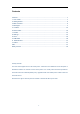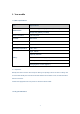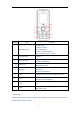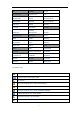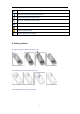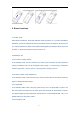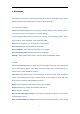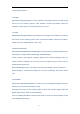User Manual
7
4. Messages
Press down key directly to access the message editing screen. Press upper key or press
the left soft key to select Messages to access the Messages menu.
4.1 Create new message
Select Menu/Messages/Create to access the message editing screen. Please refer to
“Input mode” section for instructions on message editing.
In the message editing screen, press the left soft key for the following options: Send,
Insert contacts, Insert Templates, Insert emotion Symbol.
Send: access recipients, you can input up to 100 recipients.
Insert Contacts: Add contact details to a message.
Insert Templates: Add commonly-used terms to a message.
Insert Emotion Symbol: Add an expression to a message.
Settings:Set the send mode, priority,delivery report and Message Validity..
4.2 Inbox
Select Menu/Messages/Inbox to access the list of messages in this box. Press the left soft
key for the following options: View, Reply, Forward, Delete, Copy to UIM Card/Copy to
Phone, Move to UIM Card/Move to Phone.
View: Review the contents of the current messages. From the contents, press the left soft
key for the following options: Reply, Forward, Delete, Extract details, Copy to UIM Card
/Copy to Phone, Move to UIM Card/Move to Phone.
Reply: Send a message to the sender of the current message.
Forward: Modify the contents of a message and send it.
Delete: Delete a message.
Copy to UIM Card/Copy to Phone: Copy a phone message to UIM card or copy a UIM
card message to phone.
Move to UIM Card/Move to Phone: Move a phone message to UIM card or move a UIM