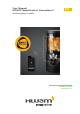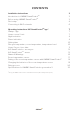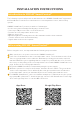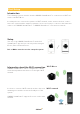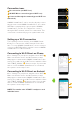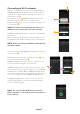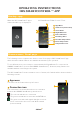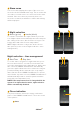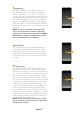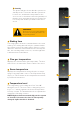User Manual HWAM® SmartControl™ Generation 2
5
2
3
1
1
2
2
1
Connection icons
1
No connection (red Wi-Fi icon)
2
Wi-Wi-Fi Direct connection (green Wi-Fi icon)
3
Connected through the network (green Wi-Fi icon
with a tick)
HWAM® SmartControl™ can be used by directly connec-
ting the device and HWAM® SmartControl™, also called
Wi-Fi Direct, displayed by a green symbol. HWAM®
SmartControl™ can also be configured to connect
through a Wi-Fi network, which is recommended. This
connection is indicated by a green symbol with a tick.
Setting up a Wi-Fi connection
The following sections describe how HWAM® Smart-
Control™ is connected to a Wi-Fi network for the first
time. To set up HWAM® SmartControl™, it is necessary to
connect via Wi-Fi Direct first, and then connect HWAM®
SmartControl™ to a Wi-Fi network.
Connecting to Wi-Fi Direct on iPhone
Go to "Settings" on your phone and then select "Wi-Fi"
1
.
Make sure that the device has Wi-Fi turned on and
that power is connected to HWAM® SmartControl™ (the
stove). There will now be a Wi-Fi device available called
"IHS STOVE_XXXXX"
2
. Connect to this. If you do not
wish to connect HWAM® SmartControl™ to a network,
the system is now ready for use.
Connecting to Wi-Fi Direct on Android
Go to “Settings” on your phone and then select “Wi-Fi”
1
.
Make sure that the device has Wi-Fi turned on and
that power is connected to HWAM® SmartControl™ (the
stove). There will now be a Wi-Fi device available called
"IHS STOVE_XXXXX"
2
. Connect to this. If you do not
wish to connect HWAM® SmartControl™ to a network,
the system is now ready for use.
NOTE: The number after "STOVE" is unique to each
individual stove.