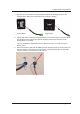User's Manual
ViVOpay Kiosk III User Manual
Page 18 of 19
Some cards/fobs/phones
read, but not all.
• Possible bad card/fob/phone.
• Unsupported card used.
• Wrong firmware (contact your
local support representative).
• Check to see if card/fob/phone is
damaged.
• Verify that phone cover is correctly
attached to phone.
• Verify that correct firmware is loaded
on reader (local support
representative only).
Communication to Kiosk
No data is received, or data
is garbled.
• Faulty or incorrect cable
connections.
• Check that the cable connection is
secure and in the correct port on the
kiosk.
If you are unable to resolve the problem, contact your local support representative.
6 Firmware Upgrade
The Kiosk III can be upgraded using either the serial or USB interfaces.
6.1 Preparation
To update the new firmware you will need:
• PC with available serial or USB port
• Kiosk III with a serial data cable or a USB cable attached
• For serial downloads: 220-1275-00 Download Dongle (DB-9 serial to RJ45)
• KIOSKIII firmware update software
• Firmware file for the desired firmware
• Power supply for the reader (7.5 – 45 VDC; 3 Watts output)
6.2 Load the ViVOpay Kiosk Firmware
1. Copy the Kiosk III software and firmware on the PC.
2. Connect the download dongle (220-1275-00) to the PC COM port and plug in the 220-
2374-00 cable from Kiosk III to the dongle. Or connect the KIOSKIII to the PC using a
USB cable.
3. Connect the power to the reader. There should be no beep, and no LED activity.
4. Launch the KiOSKIII firmware update software..
5. Select the interface (COM or HID for USB).