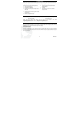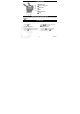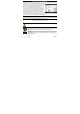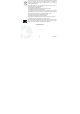Operating Instructions
3
ENGLISH
GETTING SONGS ON YOUR PLAYER
To listen to music, you need to upload songs from your computer to your player. To do this you can
connect the player to your computer and double-click the
player icon in ‘My Computer’ to open the player window.
Open the folder on your computer containing the songs you
want to upload and drag them into the player window.
You can also use Windows Media Player to organise your
music, copy songs from your CDs and then load these songs
onto your MP3 player. Songs that you copy from CDs will be
saved in the Library; you can also add more files by telling
Windows Media P. to search your computer for music files.
If all your music will fit on the MP3 player, you can transfer automatically. To choose which songs
you want from the Library manually, drag the songs that you want onto ‘Drag items here’ and click
the Start Sync button to copy the selected songs to the MP3 player.
IMPORTANT: If files that you copy from CDs do not play on your player, make sure that copy
protection (Digital Rights Management) is not enabled. To check this go to Tools > Options > Rip
Music tab. Make sure the Copy protect music check box is not selected.
Windows and Windows Media are either registered trademarks or trademarks of Microsoft
Corporation in the U.S.A. and/or other countries.
CAUTION
At full volume, prolonged listening of portable music player may damage user's hearing.
DISPOSAL
Electrical and electronic equipment (EEE) contains materials, parts and substances
which can be dangerous to the environment and harmful to human health if waste of
electrical and electronic equipment (WEEE) is not disposed of correctly.
Equipment, which is marked with the WEEE logo (as shown on the left), should not be
thrown away with your household waste. Contact your Local Authority Waste
Disposal Department as they will be able to provide details of the recycling options
available in your area.