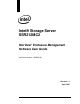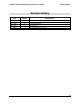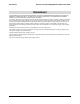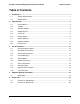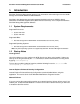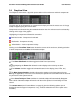User's Manual
StorView* Enclosure Management Software User Guide User Interface
Revision 1.1
3
2.4 Graphical View
The Graphical View shows a physical representation of the enclosures and their components:
The quick way to get information on a component is simply to hover the mouse over it. A large
tooltip will appear giving the relevant data.
Components are selected using the standard selection rules. An enclosure can be selected by
clicking on the edge of the graphic.
Highlighting of components follows this convention:
Dark blue border - Component is selected.
Red border - Component is faulty.
Yellow border - A sub-component is faulty.
Clicking on the Front/Rear View button shows the reverse of the enclosure, allowing selection
of other components and additional informative tooltips:
The Show Side Panel checkbox toggles the Side Panel (see below).
Adjusting the Zoom slider allows the entire display to be scaled up or down.
The Animate checkbox toggles all animated features in the display (fans, LEDs, etc.).
The Mute System Speaker checkbox silences the speaker in the host system (the one
running the application). If the box is not checked, the speaker will sound whenever the alarm of
any enclosure in the system sounds.
If the Close Tooltip on Timer checkbox is checked, tooltips will automatically disappear
after a while. Otherwise tooltips will remain until the mouse pointer is moved away from the
control.
The context menu (see "Context Menus" on page 8) gives the following options (text in
brackets shows what type of component, if any, must be selected for the menu option to be
available):