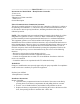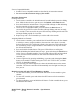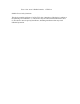User Manual
Z-wave Compatible Module:
1. Install a Z-wave compatible module as described by its instruction manual.
2.
Do not exceed the maximum ratings of the module.
Operating Instructions
Creating a Network
1. On the remote controller, the include button is located behind a protective sliding
door. Slide the door down to gain access to the
Include and Exclude buttons.
2. Press and release the include button. The green LED will begin to flash indicating
that the controller is ready to register modules.
3. On the Z-wave compatible module, press and release the
black button. If
successful, the green LED on the controller will stop flashing and turn on steady
for 2 seconds. If not successful, the green LED will stop flashing and the red LED
will begin flashing rapidly for 2 seconds.
4. Repeat steps 2 & 3 for each module you wish to add to the network.
Assigning Modules to Channels
1. On the remote controller, press and hold the ON and OFF buttons for the channel
to which you want to assign a module at the same time. After about 3 seconds,
both red and green LED’s will begin to flash at the same time. This indicates that
the controller is ready to assign a module to that channel. You may now release
the ON and OFF buttons.
2. Press and hold the Include button. The green LED will turn on solid green.
3. While still holding the Include button in step 3, press and release the
black button
on the Z-wave compatible module. The green LED will turn OFF and the module
is now associated to that channel. Do not release the Include button on the
controller yet.
4. Choose a light level by pressing and holding, or pressing and releasing the
black
button on the module. Possible settings are FULL ON or FULL OFF, (or DIM
LEVEL for dimmable modules).
5. After selecting your desired light level, release the Include button on the remote
controller. The remote controller will automatically store the light level that you
have just set.
Remotely turning ON and OFF and Dimming a module
1. To turn ON a module, press and release the ON button for that module’s given
channel.
2. To turn OFF a module, press and release the OFF button on for that module’s
given channel.
3. To dim a module up, press and hold the ON button. To dim a module down, press
and hold the OFF button.
Model HA09 – Handy Remote Controller – Specifications
Range: >50 feet