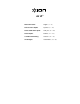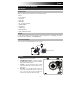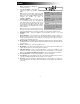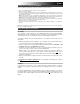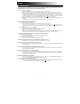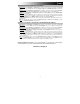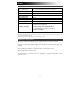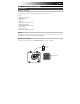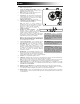User manual
7
Setting Air LP as the Default Recording Device
• Windows XP: Click Start Menu Control Panel (or Settings Control Panel in Classic View) Sound and
Audio Devices. Click the Audio tab and under Sound recording, select USB PnP Audio Device as the default
device.
• Windows Vista: Click Start Menu Control Panel (or Settings Control Panel in Classic View) Hardware
and Sound Sound. Click the Recording tab and select USB PnP Audio Device as the default device.
• Windows 7: Click Start Menu Control Panel Sound. Click the Recording tab and select USB PnP Audio
Device as the default device.
• Windows 8: From the Start Menu, click the lower-left corner of the screen to bring yourself to the Desktop.
In the bottom-right corner of the Taskbar, locate the Volume Control "Speaker" icon. Right-click the speaker and
select Playback Devices. In the Windows Sound control panel select the Recording tab.
If USB PnP Audio Device
does not have a green "check mark" symbol next to it, right-click it and select "Set as
Default Device".
• Mac: Click the upper-left "apple" icon then click System Preferences Sound. Click the Input tab. From the
menu, select USB PnP Audio Device as the device.
Setting Your Computer's Soundcard as the Default Playback Device
• Windows XP: Click Start Menu Control Panel (or Settings Control Panel in Classic View) Sound and
Audio Devices. Click the Audio tab and under Sound playback, select your computer's soundcard as the
default device.
• Windows Vista: Click Start Menu Control Panel (or Settings Control Panel in Classic View) Hardware
and Sound Sound. Click the Playback tab and select your computer's soundcard as the default device.
• Windows 7: Click Start Menu Control Panel Sound. Click the Playback tab and select your computer's
soundcard as the default device.
• Windows 8: From the Start menu, click the lower-left corner of the screen to bring yourself to the Desktop.
In the bottom-right corner of the Taskbar, locate the Volume Control "Speaker" icon. Right-click the speaker
and select Playback Devices. The Windows Sound control panel should appear set on the Playback tab.
If your computer’s soundcard does not have a green "check mark" symbol next to it, right-click it and select
"Set as Default Device".
• Mac: Click the upper-left "apple" icon then click System Preferences Sound. Click the Output tab. From the
menu, select Internal Speakers if you are using the computer's internal speakers or select Headphones if you
are using speakers or headphones attached to the computer's 1/8" headphone output.
BEFORE RETURNING THE PRODUCT, please contact ION Audio or your retailer for technical support.
Contact information can be found in the Safety Instruction Booklet included with this product.
ionaudio.com/support