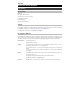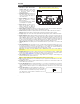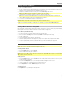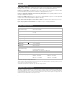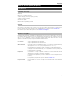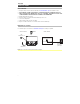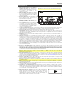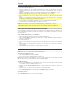User Manual
4
Features
1. Microphone Input with Volume
Control (1/4"): This mono input
accepts a 1/4" audio source such as
a microphone, guitar, or other
musical instrument.
2. Auxiliary Input (1/8”): This stereo 3.5
mm (1/8”) input can be used to
connect a CD player, MP3 player, or
other audio source.
3. Bluetooth Button: Tap the Bluetooth
button to disconnect a paired
Bluetooth device.
Press and hold this button to disable
(or enable) the voice prompts.
4. Bluetooth Icon: The Bluetooth icon
will be lit solid when a device is
paired to Game Day. The Bluetooth
icon will be off when in pairing mode.
5. Master Volume Control: This adjusts the speaker’s main mix volume, which includes the Microphone
Input, Auxiliary Input, Radio, and the audio of a paired Bluetooth device.
6. Radio Selector (North America/Japan): This button sets the radio to AM or FM or turns the radio off.
Mute (EU/UK): Press this button to mute all audio output. Press the button again to unmute.
7. Display: Displays the current radio station (North America/Japan), battery status, and Bluetooth status.
8. Battery Indicator: With the battery indicator, when the power cable is connected, movement of the top
battery segment shows the battery is charging. When fully charged, all battery segments will be lit
without blinking. When the power cable is disconnected, the battery segment shows the level of the
battery. If a front panel button is not pressed within 60 seconds, the battery level indicator will turn off
(to save energy). The battery level indicator will reappear when any button is pressed. Also, when the
battery gets to the lowest battery icon segment, the battery level indicator will turn back on.
9. Lightning Bolt Icon: The lightning bolt icon will illuminate when the power cable is connected to wall
power.
10. Tune/Track Buttons: Tap these buttons to tune in a radio station (North America/Japan only) or go to
the previous/next track on a Bluetooth-connected device. To "seek" (jump to the next available station),
hold either button down for a few seconds until it starts to seek a station. The unit will remember the
last station it was on and start at that station when powered off and on again.
Note: With some apps, pressing the Track – button or Track + button may go to another playlist or
music genre.
11. Play/Pause/Preset: Press to play or pause a track from a connected Bluetooth device. In Radio Mode
(North America/Japan only), press and release this button to select a previously saved preset station.
See the section Using the Radio for more details on saving and recalling presets.
12. USB Charging Port: Connect your device’s charge cable here to charge it. USB charging only
functions when the unit’s power is turned on.
Note: To charge smartphones and tablets faster, put the device’s screen to sleep.
13. NFC (near-field communication): Touch and briefly hold your supported and enabled device to the NFC
logo to pair the device.
14. Decimal Icon: The decimal icon will be lit when Game Day is powered on. The decimal icon will not be
lit when Game Day is powered off.
15. Power ON/OFF Switch: Press and hold this button for 3 seconds to power Game Day on/off. Please
note that while Game Day is connected to a power source, it does not need to be powered on to
charge the battery. When the power is on, the display will show the decimal icon or your current radio
station.
16. Power Cable Input: Insert the included power cable here to
charge the unit. Note that the Game Day can be used with
the power cable while it simultaneously charges the battery.
The lightning bolt charge indicator illuminates when the
power cable is connected.
16
16
1
2
3
4
7
8
9
10
10
5
6
11
11
12
12
13
13
14
14
15
15
Note: North America/Japan model shown here.