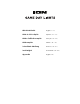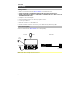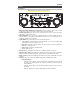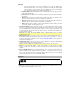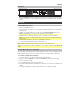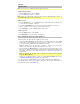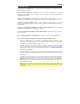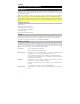How to Guide
Table Of Contents
- Quickstart Guide (English)
- Guía de inicio rápido (Español)
- Guide d'utilisation rapide (Français)
- Guida rapida (Italiano)
- Schnellstart-Anleitung (Deutsch)
- Snelstartgids (Nederlands)
- Appendix (English)
9
Troubleshooting
If the unit is not charging: Make sure the power cable is properly connected to the power
input and the power outlet.
If the sound is distorted: Try lowering the volume control of your sound source, musical
instrument, or microphone. Also, try to reduce the overall volume of Game Day Lights using
the Master Volume knob.
If there is too much bass: Try adjusting the tone or EQ control on your sound source to lower
the bass level. This will allow you to play the music louder before clipping (distortion) occurs.
If there is poor AM reception: When you have a Bluetooth device that is connected,
disconnect your Bluetooth device in order to listen to AM radio. To adjust AM reception, move
the entire unit.
If there is a high-pitched whistling noise when using microphones: This is probably
feedback. Point the microphone away from the speaker.
If you can’t hear the microphone over the music volume: Turn down the music volume
from your source.
If you can’t play music from a flash drive: The USB port is only for charging USB devices.
If you cannot connect your audio device to Game Day Lights via Bluetooth:
• Have your audio device (e.g., smartphone or tablet) and Game Day Lights as close
together as possible while trying to connect. Make sure both the audio device and Game
Day Lights are unobstructed by walls, furniture, etc.
• Reset the Bluetooth connection on Game Day Lights to disconnect Game Day Lights
from any other audio device and restart the search process. If this does not work right
away, power off Game Day Lights and then power it back on. See Pairing a Bluetooth
Device for more information.
• Reset the Bluetooth connection on your audio device by turning Bluetooth off and back
on. You can find this under the Bluetooth menu in the Settings for your phone or other
audio device.
If this does not work, and you have connected to Game Day Lights before, find Game
Day Lights in the list of available or previously connected devices in your audio device's
Bluetooth menu, tap the "gear" or “i” icon located next to it and then select Unpair or
Forget. Turn Game Day Lights off and back on and try pairing again once it reappears in
your available devices list.
Note: If Game Day Lights has been paired to another audio device recently that is still
within range, you may need to repeat this process with that audio device to fully
disconnect.