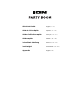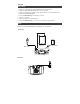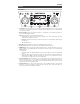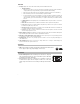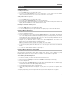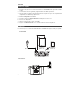User Manual
8
Stereo Linking Two Party Boom Speakers*
To link two Party Boom’s together for stereo sound:
1. Press and hold the Play/Pause/Link button on both speakers to enter Stereo Link mode. A tone
will be heard and the word LINK will blink when in the process of linking to the second speaker.
Once a link has been established, the word LINK will be lit solid.
Note: The linking process can take up to a minute to complete. The closer the two speakers are
to each other, the quicker the linking process occurs.
2. Press and release the Bluetooth button on either speaker to start the pairing process. The
Bluetooth icon will flash on the randomly assigned master speaker when in pairing mode. The
speaker assigned as master (with the Bluetooth icon illuminated) will play the Left channel audio.
3. Navigate to your Bluetooth device’s setup screen, find “Party Boom” and connect. See
Operation > Pairing a Bluetooth Device for Bluetooth setup details.
4. To disconnect/cancel linking between the two speakers, press and hold the Play/Pause/Link
button.
*This speaker may be able to link to different speakers in the ION Audio product line. For more
information, please visit ionaudio.com.
Troubleshooting
If the sound is distorted: Try lowering the volume control of your sound source, musical instrument,
or microphone. Also, try to reduce the overall volume of Party Boom using the Master Volume knob.
If there is too much bass: Try adjusting the tone or EQ control on your sound source to lower the
bass level. This will allow you to play the music louder before clipping (distortion) occurs.
If there is a high-pitched whistling noise when using microphones: This is probably feedback.
Point the microphone away from the speaker.
If there is poor AM reception: To adjust AM reception, move entire unit.
If you can’t hear the microphone over the music volume: Turn down the music volume from your
source.
If you can’t play music from a flash drive: The USB port is only for charging USB devices.