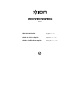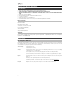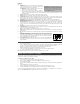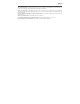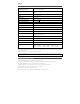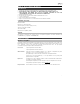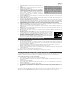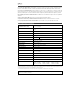User's Manual
4
8. AM/FM Presets: Store a favorite radio station and quickly tune
to a preset radio station. There are 6 numeric positions for AM
stations and 6 numeric positions for FM stations.
To add a preset:
A. Select either the AM or FM band and then use the Tuner
buttons to select the desired radio station.
B. Press and hold a numeric preset button to assign the
current station to that preset number. The display will show
“SAVE” to show the station has been saved. To use an added preset, tap a preset number once lightly to go to the
stored radio station.
9. Radio Selector: This button sets the tuner to AM or FM or turns the radio off.
10. Display: Displays the current radio station, battery status, and Bluetooth status.
11. Charging Indicator: With the battery charging indicator, when the power cable is connected, movement of the top
battery segment shows the battery is charging. When fully charged, all battery segments will be lit without blinking.
When the power cable is disconnected, the battery segment shows the level of the battery.
12. Lightning Bolt Icon: The lightning bolt icon will illuminate when the IEC power cable is connected to wall power.
13. Decimal Icon: The decimal icon will be lit when Block Rocker Max is powered on. The decimal icon will not be lit when
Block Rocker Max is powered off.
14. Tune/Track Buttons: Tap these buttons to tune in a radio station or go to the previous/next track on a Bluetooth
connected device. To "seek" (jump to the next available station), hold either button down for a few seconds until it
starts to seek a station. The unit will remember the last station it was on and start at that station when powered off and
on again.
15. Play/Pause: Press to play or pause a track from a connected Bluetooth device.
16. USB Charging Ports: Connect your device’s charge cable here to charge it. USB charging only functions when the
unit’s power is turned on. Each USB port is 5V, 1A.
Note: To charge smartphones and tablets faster, put the device’s screen to sleep.
17. Antenna: Adjust this FM antenna to get the best radio reception. Fold this down when not using the radio and when
moving the unit.
18. NFC (near-field communication): Touch and briefly hold your supported and enabled device to the NFC logo to pair the
device.
19. Power Cable Input (IEC): Insert the included power cable here to charge the unit. Note
that the Block Rocker Max can be used with the power cable while it simultaneously
charges the battery. The lightning bolt icon will slowly flash on the display when plugged
into AC power and the unit is turned off. When unit is turned on and connected to AC
power, the lightning bolt icon will remain solid.
20.
Power ON/OFF Switch: Turns Block Rocker Max on or off. Please note that while Block
Rocker Max is connected to a power source, it does not need to be powered on to
charge the battery.
Pairing a Bluetooth Device
1. Turn on your Bluetooth device.
2. Power on Block Rocker Max. If you have previously connected to another Bluetooth device, Block Rocker Max will
reconnect. To disconnect pairing if the Bluetooth icon is lit solid, press and release the Bluetooth button.
3. Navigate to your Bluetooth device’s setup screen, find “Block Rocker Max” and connect.
Note: If your Bluetooth device prompts for a pairing code, enter “0000”.
4. To disconnect pairing while the Bluetooth icon is lit solid, press and release the Bluetooth button.
5. To connect to another Bluetooth device, repeat steps 3.
Note: Maximum range will be achieved when using devices with Bluetooth 4.0 or higher.
Pairing a Bluetooth Device Using NFC
NFC (near-field communication) allows data exchange from devices, such as pairing, by gently bumping them together. Check
in your device’s manual to see if this feature is supported.
To use NFC to pair with Block Rocker Max:
1. In order to use NFC, your device must be turned on and unlocked.
2. Enter your device’s Settings menu and check that NFC is turned On (one time step).
3. Power on Block Rocker Max.
4. Press and release the Bluetooth button on Block Rocker Max (only needed for the first time when NFC pairing with the
device).
5. Touch and briefly hold your device to the NFC logo.
6. Follow the pairing instructions that appear on your phone. If a passcode is required, enter ‘0000’.
7. To unpair, gently bump your device against the NFC logo located on Block Rocker Max’s top panel.
To use the free Block Rocker Max app, navigate Google Play on your Android device or the App Store on your iOS device,
and search for ION Block Rocker. This app provides EQ, sound effects, and more!
EU Units: Block Rocker Max will enter low-
power “sleep” mode after 50 minutes if no
Bluetooth music or input source is playing
through it. To resume normal operation, press a
front panel button or play audio through a
connected Bluetooth source.
1
2
4
5
7
8
9
10
14
15
16
18
1919
2020
17
6
11
12
3
13