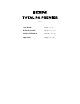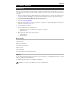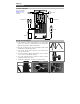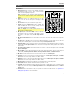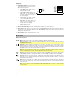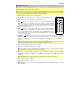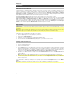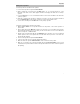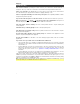User's Manual
10
Troubleshooting
If the sound is distorted: Try lowering the volume control of your sound source, musical instrument, or
microphone. Also, try to reduce the overall volume of Total PA Premier using the Master Volume knob.
If there is too much bass: Try adjusting the tone or EQ control on your sound source to lower the bass
level. This will allow you to play the music louder before clipping (distortion) occurs.
If there is a high-pitched whistling noise when using a microphone: This is probably feedback. Point the
microphone away from the speaker.
If you can’t hear the microphone over the music volume: Turn down the music volume from your source.
When I press Previous (
) or Next ( ), it doesn’t increment to the next FM station: Short presses of
the button will jump to presets. Hold the button down to seek to the next station.
If the radio station channel is flashing: The unit is currently muted. Unmute to stop the flashing and
resume playback.
If the Bluetooth logo is flashing rapidly: The unit is currently in pairing mode.
If the Bluetooth logo is flashing slowly: A device is paired, but the music is muted. Unmute to stop the
flashing and resume playback.
The USB track number (Example: 001) is flashing slowly: The USB drive music playback is muted.
Unmute to stop the flashing and resume playback.
The LCD shows “NONE”: If a USB drive or SD card is already properly inserted, make sure it contains
playable files.
If you cannot connect your audio device to Total PA Premier via Bluetooth:
• Have your audio device (e.g., smartphone or tablet) and Total PA Premier as close together as possible
while trying to connect. Make sure both the audio device and Total PA Premier are unobstructed by
walls, furniture, etc.
• Reset the Bluetooth connection on Total PA Premier to disconnect Total PA Premier from any other
audio device and restart the search process. If this does not work right away, power off Total PA
Premier and then power it back on. See Operation > Pairing a Bluetooth Device for more
information.
• Reset the Bluetooth connection on your audio device by turning Bluetooth off and back on. You can
find this under the Bluetooth menu in the Settings for your phone or other audio device.
If this does not work, and you have connected to Total PA Premier before, find Total PA Premier in the list of
available or previously connected devices in your audio device's Bluetooth menu, tap the "gear" or “i” icon
located next to it and then select Unpair or Forget. Turn Total PA Premier off and back on and try pairing
again once it reappears in your available devices list.
Note: If Total PA Premier has been paired to another audio device recently that is still within range, you may
need to repeat this process with that audio device to fully disconnect.