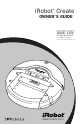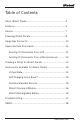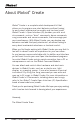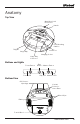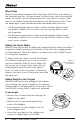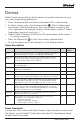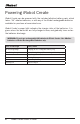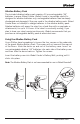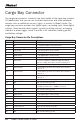User's Manual
www.irobot.com 7
Demos
iRobot Create comes with ten built-in demos to provide inspiration for your
own robot programming adventures.
• Press the power button and wait for the power LED to stop flashing.
• To select a demo, press the Advance button . iRobot Create beeps
the number of the selected demo. One long, low beep is equal to five
short, high beeps. For example, when you select demo number 8, iRobot
Create plays long-short-short-short (
_...
).
• iRobot Create’s Advance LED blinks in the same pattern while a demo
is running or paused.
• Press the Play button
to start the currently selected demo.
• To stop the demo, press the Play button or the Advance button.
Demo Descriptions
Demo Description Demo # Demo Beep
Pattern
Cover iRobot Create covers an entire room using a combination of behaviors,
such as bouncing off of walls, following walls, and spiraling.
1
.
Cover and
Dock
Identical to the Cover demo, with one exception; if iRobot Create
sees the Home Base’s
*
infrared signals, it uses these to move
towards the Home Base and dock with it.
2
..
Spot Cover iRobot Create spirals outward, then inward, to cover an area around
its starting position.
3
...
Mouse iRobot Create tries to follow around the edges of a room using its
wall sensor and bumper.
4
....
Figure Eight iRobot Create continuously drives in a figure 8 pattern. 5
_
Wimp iRobot Create drives forward when pushed from behind. If iRobot
Create hits an obstacle while driving, it drives away from the obstacle.
6
_.
Home iRobot Create drives toward a Virtual Wall
*
when the back and sides
of its Omnidirectional IR Receiver are covered with black electrical
tape. When it touches the Virtual Wall or another obstacle, it stops.
7
_..
Tag Identical to the Home demo, except iRobot Create goes back and
forth between multiple Virtual Walls by bumping into one, turning
around, driving to the next Virtual Wall, bumping into it and turning
around to bump into the next Virtual Wall.
8
_...
Pachelbel iRobot Create plays the notes of Pachelbel’s Canon in sequence
when its cliff sensors are activated.
9
_....
Banjo iRobot Create’s four cliff sensors play the notes of a chord,
depending on how the bumper is pressed:
•No bumper: G major
•Right or left bumper: D major7
•Both bumpers (center): C major
10
_ _
Demo Commands
You can also start a demo with iRobot Create’s Open Interface serial protocol.
For details, see the iRobot
®
Create Open Interface (OI) Specification found
at www.irobot.com/create.
*To find out more about the Home Base and Virtual Wall, see the Accessories section starting on page 14.