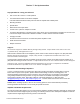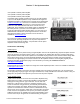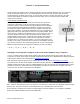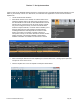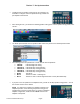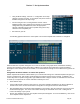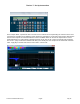User's Manual
7 Series “i” Set Up Instructions
7SeriesInstalledModelsSetUp Page5 8/1/16
Create a folder on the Windows desktop and name it “Crown DCi Files.” Download the desired file and place it in the
folder on your desktop. If the file is in .ZIP format, use a Windows .ZIP application to extract the files. Power the
amplifier ON.
Launch Audio Architect Software.
When Audio Architect is first loaded, the software will scan the
network for HiQnet devices. All devices that are discovered on
the network will be found under the ADD DEVICE tab on the left
hand tree menu. If the devices are not found, then the network
may not be configured correctly. A feature of Audio Architect
software is HiQnet NetSetter, a software tool that enables you to
discover HiQnet devices and reconfigure network settings
including IP addresses and HiQnet IDs in real-time for each
device. Its function is to configure a system of devices to
interoperate correctly on the same network and resolve conflicts
quickly and easily. The NetSetter Window is shown below.
NetSetter information is included in the DCi owner’s manual.
Select and drag the discovered Crown amplifier(s) into the the Room View – the large open space that
occupies the center of the screen.
Click the amplifier icon to see the amplifier control panel shown below.