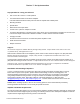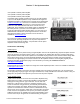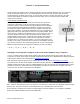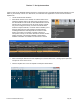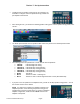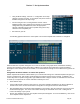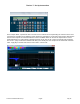User's Manual
7 Series “i” Set Up Instructions
7SeriesInstalledModelsSetUp Page7 8/1/16
Using the Mode settings, select the “Y” configuration for the amp
channels you wish to bi-amp. As an example, this picture shows a
DCi8300 configured for bi-amp tunings
One HF tuning and one LF tuning would be used for each bi-
amplified speaker. After configuring two channels for “bi-amplified”
configuration using the MODE icon, select the appropriate
LSR705i, LSR708i or M2 HF and LF speaker tuning for the amp
channels in the bi-amplified pair.
Exit and Save your file.
The following graphic illustrates the control panel of an 8 channel amplifier with channels 1-6 configured:
NOTE: Parameters of speaker tuning files are not user accessible. In the graphic above, DSP blocks containing
crossover, EQ and delay settings appear with a padlock icon to indicate these parameters cannot be modified.
Although the Limiter settings are user accessible, it is recommended the settings are not modified as they protect the
drivers.
Using Audio Architect Software to control the speakers
Harman HiQnet Audio Architect Software allows you to control all the settings in a networked amplifier and gives you
access to speaker levels, and eq filters. All the details are included in the DCi owner’s manual. In addition to the
“locked” EQ used for speaker tuning profile, eight additional bands of EQ per channel are available and can be used
as “room eq” to compensate for acoustic anomalies caused by the room.
Power ON the amps
Launch Audio Architect software. Upon power up, your power amplifiers will appear in the Devices window on
left side of the screen as “Discovered” devices. Drag these to the right into the area called “ROOM 1.
After populating Room 1 with all the required amplifiers, save Room 1 using the FILE menu at the top left of the
Audio Architect program. The “Venue” file includes all settings of all hardware in the room. Loading this file
restores all settings of your system.
Click on one amplifier in the room. The amplifier control panel will appear. To access available EQ, click on one
of the amplifier channel EQ buttons