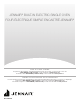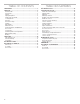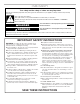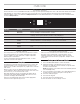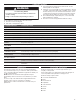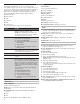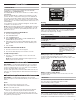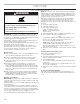Owner's Manual
Table Of Contents
- Oven Safety
- OVEN USE
- Oven Care
- Troubleshooting
- Assistance or Service
- Sécurité du four
- UTILISATION DU FOUR
- Guide des caractéristiques
- Tableau tactile
- Affichage
- Affichage du menu
- Réglage et mode démonstration
- Modes de cuisson
- Favorites (recettes favorites)
- Cuisson assistée
- Settings (réglages)
- Plus de modes
- Papier d’aluminium
- Positionnement des grilles et des ustensiles de cuisson au four
- Accessoires
- Évents du four
- Préchauffage et température du four
- Cuisson et rôtissage au four
- Cuisson au gril
- Entretien du four
- Dépannage
- Assistance ou dépannage
6
Settings
The Settings keypad allows you access to functions and
customization options for your oven. These settings allow you to
set the clock, change the oven temperature between Fahrenheit
and Celsius, turn the audible signals and prompts on and off,
adjust the oven calibration, change the language, and more.
Select the Settings keypad to view the Settings features:
■ Remote Enable
■ Kitchen Timer
■ Light
■ Self Clean
■ Mute
■ Control Lock
See the “More Modes” section for more information.
TOOL NOTES
Remote Enable Select REMOTE ENABLE to enable the
ability to utilize the JennAir
®
app.
NOTE: Remote Enable turns off when the
door is opened. It needs to be re-enabled
each time it is going to be used.
Kitchen Timer Set a kitchen timer by manually entering the
desired time into the keypad.
1. Select KITCHEN TIMER.
2. Manually input the time to the desired
timer length.
3. Select START.
4. Select the Cancel keypad to end the
Kitchen Timer.
Light Select the Light keypad to turn the light on
and off. When the oven door is opened, the
oven light will automatically turn on.
Self Clean See the “Self Cleaning” section.
Mute Select MUTE to mute or unmute the oven
sounds.
Control Lock The Control Lock shuts down the control
panel keypads to avoid unintended use of
the oven(s). The Control Lock will remain set
after a power failure, if set before the power
failure occurs. When the control is locked,
only the Oven Power and Settings keypads
will function.
The Control Lock is preset unlocked, but
can be locked.
To Lock or Unlock Control:
1. Check that the oven is off.
2. Select CONTROL LOCK.
3. “Control Lock” will display.
4. Scroll up to unlock. No keypads will
function.
Preferences
Times and Dates
Set time and date preferences.
NOTE: If user is connected to Wi-Fi, time and date will be set
automatically.
■ Your Meal Times: Adjust when breakfast/lunch/dinner is
shown
■ Time
■ Date
■ Time Format (AM/PM vs 24 hour [Military Time])
Sound Volume
Set sound volume preferences.
■ Timers and Alerts
■ Buttons and Effects
Display Settings
Set the screen brightness.
■ Display Brightness
Regional
Set regional preferences.
■ Language: English or French
■ Temperature Units: Fahrenheit and Celsius.
Wi-Fi
■ Connect to Network: Download the JennAir
®
app from the
app store on your mobile phone. See the Connectivity Setup
sheet for more detailed instructions.
■ SAID Code: The SAID code is used to sync a smart device
with your appliance.
■ MAC Address: MAC Address is displayed for the Wi-Fi
module.
■ Wi-Fi Radio: Turn Wi-Fi on or off.
Info
■ Service and Support: Displays model number, Customer
Support contact info, and Diagnostics.
■ Store Demo Mode: Select Store Demo Mode to toggle Demo
Mode off and on.
Start Demo Mode
1. Select the Settings keypad.
2. Scroll and select INFO.
3. Select STORE DEMO MODE and select ON.
NOTE: The display screen will show the time (default screen/
standby mode).
4. Select the Settings keypad.
5. Select TRY THE PRODUCT.
If the unit is in Demo Mode after power up, follow these steps
to exit Demo Mode:
To Exit Demo Mode:
1. Select TRY THE PRODUCT.
2. Select the Settings keypad.
3. Scroll and select INFO.
4. Select STORE DEMO MODE and select OFF.
5. Select YES on the conrmation screen.
■ Restore Factory: This will restore your product to the original
factory default settings.
■ Wi-Fi Terms and Conditions: www.jennair.com/connect. In
Canada, www.jennair.ca/connected.