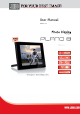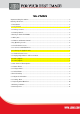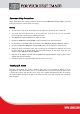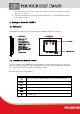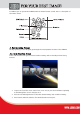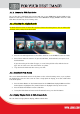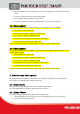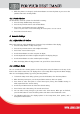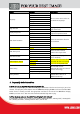User manual
1. With the Thumbnails screen displayed, press Enter to display the selected photo on the full
screen.
1. Press the Left Arrow to return to the previous photo.
2. Press the Right Arrow to display the next photo.
3. To stop the display and return to the Thumbnail screen, press the Exit button.
3.5. Music playback
If there are music files on your memory card they can be played back on the PLANO 8.
Select “Music” in the main menu
Use the “Up” and “Down” buttons to choose a file
Press “Enter” or “Play” to playback the file
Press “Stop” once to pause, to resume pres “Play” again.
To stop the music totally, press “Stop” twice.
You can change the volume by using the “VOL+” and “VOL-“ on your remote control.
3.6. Video playback
You can watch video files on the PLANO 8, supported formats are Motion JPEG (AVI), which is used
by most digital cameras.
Select “Video” in the main menu
Use the “Up” and “Down” buttons to choose a file
Press “Enter” or “Play” to playback the file
Press “Stop” once to pause, to resume pres “Play” again.
To stop the video totally, press “Stop” twice.
You can change the volume by using the “VOL+” and “VOL-“ on your remote control.
4. Slide Show and Photo Options
The digital Photo Frame provides many options for customizing the display, and managing files.
These options are available when viewing photos only.
4.1. Rotate Photos
You can rotate a photo displayed full-screen using the Remote Control.
Press the rotate button to rotate the photo 90 counter clockwise.
4.2. Enlarge Photos
To magnify a photo displayed full-screen, press the Zoom button.
The photo doubles in size each time you press the button until it is 16 x normal size.
Then it will return to normal size.