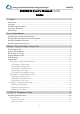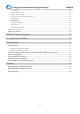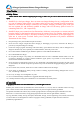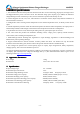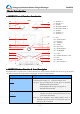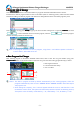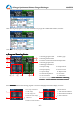iCharger 4010DUO Battery Charger Manual
iCharger
iCharger
iCharger
iCharger Synchronous
Synchronous
Synchronous
Synchronous Balance
Balance
Balance
Balance Charger/Discharger
Charger/Discharger
Charger/Discharger
Charger/Discharger 4010DUO
4010DUO
4010DUO
4010DUO
- 6 -
STATUS-1
STATUS-1
STATUS-1
STATUS-1
Long press: measure internal resistance of CH-1 via long press on
initial interface, and to pop up the parameters setup
interface via long press when running program
Click: switch to the information display of CH-1
STATUS-2
STATUS-2
STATUS-2
STATUS-2
Long press: measure internal resistance of CH-2 via long press on
the initial interface, and to pop up the parameters
setup interface via long press when running program
Click: switch to the information display of CH-2
STOP/START-1
STOP/START-1
STOP/START-1
STOP/START-1
Click: Click on the initial interface to enter
CH-1 - BATTERY
MEMORY SELECTION
, and click again to return the
initial interface
Long press: long press on the initial interface to enter the last
running program of
Run Program
on CH-1, and long
press again to run the selected program
STOP/START-2
STOP/START-2
STOP/START-2
STOP/START-2
Click: Click on the initial interface to enter
CH- 2- BATTERY
MEMORY SELECTION
, and click again to return the
initial interface
Long press: long press on the initial interface to enter the last
running program of
Run Program
on CH-2, and long
press again to run the selected program
STATUS-1+STOP/START
STATUS-1+STOP/START
STATUS-1+STOP/START
STATUS-1+STOP/START -1
-1
-1
-1
Press simultaneously on initial interface to enter
CH-1-MONITOR
SETTINGS
on CH- 1
STATUS-2+STOP/START
STATUS-2+STOP/START
STATUS-2+STOP/START
STATUS-2+STOP/START -2
-2
-2
-2
Press simultaneously on initial interface to enter
CH-2-MONITOR
SETTINGS
on CH- 2
STOP/START
STOP/START
STOP/START
STOP/START -1+STOP/START
-1+STOP/START
-1+STOP/START
-1+STOP/START -2
-2
-2
-2
Long press simultaneously on
Run Program
interface, two
channels will run the same program simultaneously
Fan status: a. Grey shows no running
b. Green shows running (the higher the green shows,
the faster the fan runs, and vice versa)
SD card status: a. Grey for the SD card is not inserted
b. Green for the SD card has been inserted and
can be used normally
USB status: a. Grey for not connecting USB
b. Green for has connected USB