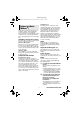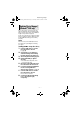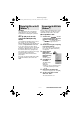Owner's Guide
Master Page: Right
—7—
If the camcorder is connected to the PC
with the USB cable before installing [USB
Mass Storage Class driver], the installation
might not be performed properly.
In this case, follow the procedure described
below to update the [Device Manager] and
install [USB Mass Storage Class driver]
properly.
NOTE:
Disconnect any other USB audio devices
from PC before performing the following
procedure.
Installing [USB Mass Storage Class driver]
1 Use the USB cable to connect
the camcorder to the PC.
(墌 pg. 8)
2 Click [Start], go to [Settings],
and then click [Control Panel].
Double click the [System] icon.
3 Select the [Device Manager] tab.
4 Delete [GR-D290*] in [Other
devices].
* The model name depends on the
connected camcorder.
5 Disconnect the USB cable from
the camcorder. Restart the PC.
6 Load the provided CD-ROM into
the PC. Install [USB Mass
Storage Class driver]. (墌 pg. 5)
7 Use the USB cable to connect
the camcorder to the PC.
Device driver is installed.
8 Confirm the [Removable Disk]
icon is displayed in [My
Computer].
Updating [Device Manager]
(Windows
®
98SE
only)
M5D2+DSC_InstaGuide.fm Page 7 Monday, October 25, 2004 2:34 PM