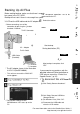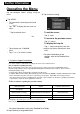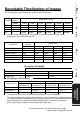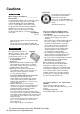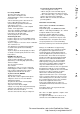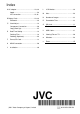User Manual
Further Information
Operating the Menu
You can configure various settings using the
menu.
^ Tap “MENU”.
• The menu differs according to the mode
in use.
• Tap
“S”
to dispiay the face short cut
menu.
Tap the desired menu.
Hb
Rj Tap the desired setting.
• Tap to dispiay the “COMMON”
menu.
• Tap “a” or “v” to scroii the screen.
■ To exit the screen
Tap “X” (quit).
■ To return to the previous screen
Tap “Id” (return).
■ To display the help file
Tap “?” (heip) and tap the menu item.
• Heip file may not be avaiiabie for some
items.
• For more information on the
settings, refer to the Detailed User
Guide.
I Customer Support Information
Use of this software is authorized according to the terms of the software license.
JVC (for inquires regarding this unit)
When contacting the nearest JVC office or agency in your country (refer to the JVC Worldwide Service
Network at http://www.jvc-victor.co.jp/english/worldmap/index-e.html) about this software, please have the
following information ready.
• Product Name, Model, Serial Number, Problem, Error Message
• Computer (Manufacturer, Model (Desktop/Laptop), CPU, OS, Memory (MB/GB), Available Hard Disk Space (GB))
Please note that it may take some time to respond to your questions, depending on their subject matter,
JVC cannot answer questions regarding basic operation of your computer, or questions regarding specifications
or performance of the OS, other applications or drivers.
Pixela (for inquires regarding the provided software)
USA and Canada English + 1-800-458-4029 (toll-free)
Europe (UK, Germany, France,
and Spain)
English/German/French/Spanish +800-1532-4865 (toll-free)
Other Oountries in Europe English/German/French/Spanish +44-1489-564-764
Asia (Philippines) English +63-2-438-0090
Ohina Ohinese 10800-163-0014 (toll-free)
Homepage: http://www.pixela.co.ip/oem/ivc/mediabrowser/e/
Please check our website for latest information and downloading.
For more information, refer to the Detailed User Guide
32 http://manual.jvc.co.jp/index.html/