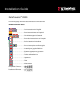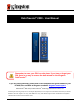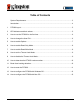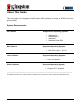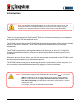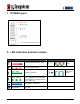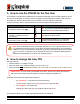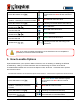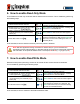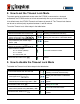User Manual
Document No. 480ADT2000.A00
DT2000
Page 7 of 17
5. How to enable Options
Options Mode allows you to perform different functions, such as enabling or disabling the DT2000
as ‘Read-Only’, setting a ‘Timeout’ automatic lock and determining the version of the device.
The table below illustrates how to access the Options mode, sections 6 - 9 describe how to perform
the various functions.
1. Press KEY button once
Red, Green & Blue LEDs will flash together
once and then the Red LED will continue to
blink
2. Within 10 seconds, start to enter the User PIN
(default - 11223344) to unlock the DT2000
Red LED will continue to blink
3. Press KEY button once
Red solid LED changes to Green solid LED
indicating successful default User PIN entry
4. Press the KEY button twice
(double-click)
Blue LED blinks
5. Within 10 seconds, begin to enter
the new User PIN
Blue LED continues to blink
6. Press the KEY button twice
(double-click)
Green LED blinks
7. Within 10 seconds, begin to re-enter
the new User PIN
Green LED continues to blink
8. Press the KEY button twice
(double-click)
Red solid LED changes to Green solid LED,
indicating that the User PIN change was
successful
Note: If you make a mistake while defining a new User PIN or do not complete the
procedure, the drive will retain the old PIN.
The table below illustrates how to access the Options mode, sections 6
-
9 describe how to perform the
various functions.
Instructions
LED
LED State
1. Press KEY button once
Red, Green & Blue LEDs will flash together
once and then the Red LED will continue
to blink
2. Within 10 seconds, enter the User PIN
(default - 11223344) to unlock the
DT2000
Red LED will continue to blink
3. Press KEY button once
Red solid LED changes to Green solid LED
indicating successful User PIN entry
4. Press the KEY button 3 times
(triple-click)
Green and Blue LEDs blink together – awaiting
new instructions in OPTIONS Mode.