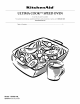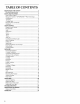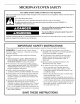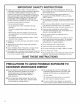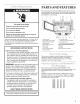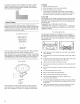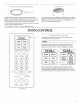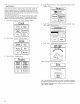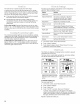Manual
Touch Screen
The LCD touch screen is used to input commands. A light- to
medium-pressure touch of the fingertip will activate the menu
choice. However, sensitivity of the touch screen may vary, and
using the tips or backs of fingernails may provide more accuracy
when inputting commands.
The following illustrates how the Touch Screen display screens
help the navigation through menus. This example shows the
display screens and selections when cooking chicken pieces.
1. From Home screen, touch "Cook." Display shows:
Cook
Food
2=
3=
BACK MORE
CHOICES
Touch "More Choices." Display shows:
Cook
Meat 1
Fish 1
Manual I
BACK
Touch "Poultry." Display shows:
Poultry
[Breast][ Breast 1
Bonelss Bonelss
Poached PanBrown
l(c,,o,oolBone-In Tenders
BACK GroundI
Touch "Pieces, Bone-In." Use number pads to enter weight.
Display shows:
PiecesBONE-IN
Cooks 0.5-2.0 Pounds.
i]!_lpounds
ENTER AMOUNT. PRESS
PREPARE, DONENESS, OR START.
BACK Start
Touch "Doneness" if desired. (See "Doneness" in the "Oven
Use" section. Display shows:
Ooneness
Press + button to
change doneness level.
LESS NORMAL MORE
Normal is lowest I" _
allowed for
leV_lhis food.
L2J
Touch "Start." While cooking, display shows:
:37
,,_,_C°°kingrr.
rr
When cooking is over, display shows:
End
Let stand 3 minutes
covered.
Remove food or
press KeepWarm.
Warm
See "Learning Mode" section to see how to practice navigating
through the menus without turning on the microwave generator.
See "Display Brightness and Contrast" section to see how to
adjust display settings.