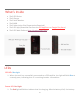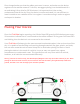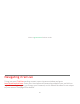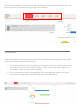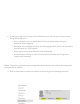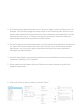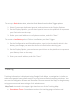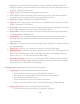User Manual
8
2. Click the Excessive Speed Selection on the “Select a Trigger” portion of the screen, for
example. This will then change the setup values on the remaining tabs, which lets you
choose when and where alerts will be sent. Select the device you would like to edit by
checking the box next to it. *Please note that you will need to select the device you
want the alert attached to if you have multiple devices.
3. On the Configuration and Schedule option, the Threshold is the speed limit you want to
set. Select the number of days with start and end time. If you do not want constant
speed alerts, you can click on Ignore Duplicates and select how many duplicated
messages you want blocked.
4. On the Display Option, you can have special icons on the platform to warn you when
someone is speeding. This is optional.
5. Choose what icon will appear where a Geofence alert was created using the Alert
Image dropdown box.
6. Enter your email or phone number, and click “Save.”