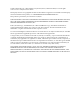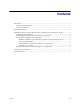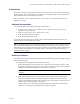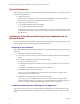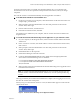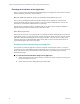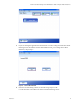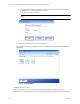Owner's manual
Kofax Document Exchange Server Administrator’s Guide for Fujitsu Network Scanners
Kofax, Inc. 3
For the first network scanner you install, download the Admin Tool to your computer. The
download does not need to be repeated for subsequent network scanners, unless you change
computers.
The network scanner is restarted automatically when the application is installed.
X To download the fi Network Scanner Admin Tool
1 In a browser window on your computer, enter the IP address for the network scanner. For
example: http://172.22.12.174
2 When prompted, enter the administrator user name and password for the network
scanner. Then, click Login.
3 In the download window, click Download.
4 In the File Download window, click Run.
The Admin Tool is installed on your computer, and a fi-scanner menu item is added to the
Programs menu.
X To install the Kofax Document Exchange Server application on your network scanner
1 On your computer, on the Programs menu, select fi-scanner and then fi Network Scanner
Admin Tool.
2 In the “Connect to” window, enter the IP address or name of the network scanner. Then,
click Connect.
3 When prompted, enter the administrator user name and password for the network
scanner. Then, click Login.
4 Select Maintenance on the top menu.
5 Select Add-in Manager on the left side menu.
6 Locate the KofaxDESAddInModule file in the \DES\extensions\mfp\fujitsu folder
where Kofax Document Exchange Server is installed.
For Fujitsu fi-6000NS: KofaxDESAddInModule.fi6000NS
For Fujitsu fi-6010N: KofaxDESAddInModule.fi6010N
Then, click Install.
7 When prompted, click OK to install the Kofax Document Exchange Server application and
restart the network scanner.
Note To verify that the KofaxDESAddInModule file was successfully deployed on your
network scanner, in the fi Network Scanner Admin Tool, view the system operation log
records.
Allow approximately 30 seconds for the installation to complete, before logging on as a user to
the network scanner at the touch panel.
When you log on to the network scanner as a user, the Kofax button appears on the network
scanner main menu.
Figure 1. Kofax Document Exchange Server Application Button