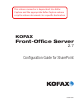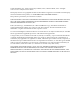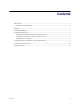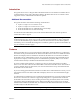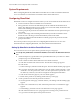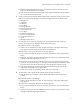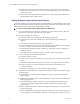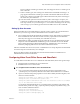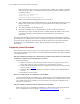Owner manual
Kofax Front-Office Server Configuration Guide for SharePoint
10 Kofax, Inc.
If the parent site is the root site, leave sharepoint.site.root blank. For example, if the URL
of the parent site is http://mysharepoint and is not part of a domain, the lines would be
modified as follows:
sharepoint.host=mysharepoint
sharepoint.site.root=
sharepoint.domain.name=mysharepoint
When you are finished modifying the file, save and close it.
3 Deploy RSModuleConnectorMSSharePoint.ear: Copy the file from the \Resources\setup
folder to the \Avalin\jboss\server\avalin\deploy folder where Kofax Front-Office
Server is installed.
4 Stop and restart Kofax Front-Office Server.
5 Use Kofax Front-Office Server Administration Console to enable the SharePoint
destination type, and to associate the newly available SharePoint module to the desired
roles. Refer to the Kofax Front-Office Server Administration Console Help for
instructions.
The SharePoint destinations should display in Kofax Front-Office Server Web Client and Kofax
Front-Office Server Administration Console. To display these SharePoint destinations on the MFP
front panel, create and deploy shortcuts with Kofax Front-Office Server Web Client and Kofax
Front-Office Server Administration Console. Refer to the Help for these applications for
information.
Frequently Asked Questions
If the software does not work correctly, or if you have questions about how the software operates,
refer to the information in this section. You can find additional information and software updates
on the Kofax Web site.
Why does SharePoint not display as a destination type in Kofax Front-Office Server Web Client
and Kofax Front-Office Server Administration Console?
Check the following:
Make sure you have performed the procedures shown in Configuring SharePoint on
page 6 and Configuring Kofax Front-Office Server and SharePoint on page 9.
Create users in SharePoint to match users in Kofax Front-Office Server. Refer to Setting
Up User Accounts on page 9
.
Enable the SharePoint destination type in Kofax Front-Office Server Administration
Console.
Refresh the browser window.
How do I send documents to a destination from the MFP?
Create shortcuts in Kofax Front-Office Server Administration Console and Kofax Front-Office
Server Web Client. Shortcuts created with Kofax Front-Office Server Administration Console
are available to all users of an MFP. Users can create their own shortcuts with Kofax Front-
Office Server Web Client.
Why am I unable to send documents to SharePoint from the MFP?
Make sure that you have established credentials for a SharePoint user in Kofax Front-Office
Server Administration Console. Refer to Setting Up User Accounts
on page 9