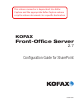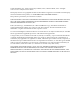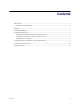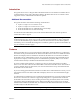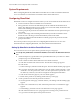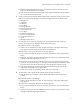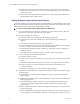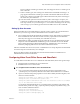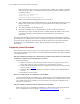Owner manual
Kofax Front-Office Server Configuration Guide for SharePoint
Kofax, Inc. 5
Introduction
This guide shows how to configure Microsoft SharePoint Services and Kofax Front-Office Server
so that documents can be sent to SharePoint. Refer to the Kofax Web site at www.kofax.com for
supported versions of SharePoint and software updates.
Additional Documentation
This guide should be read with the following documentation:
Kofax Front-Office Server Installation Guide
Kofax Front-Office Server Administrator’s Guide
Kofax Front-Office Server Administration Console Help
Kofax Front-Office Server Web Client Help
For information about SharePoint, refer to the documentation that came with the product or
contact Microsoft for support.
Tip For additional information about Kofax products, visit the Kofax Web site and go to the
Technical Support pages. These pages provide product-specific information, such as supported
versions of the destination type, current revision levels, the latest drivers and software patches,
technical tips, and a searchable knowledgebase. In addition, updates to product documentation (if
any) are available from these pages.
Features
Kofax Front-Office Server can send documents to SharePoint document libraries as contained in
the subsites of the parent SharePoint site. Kofax Front-Office Server retrieves available document
libraries and displays them as destinations in Kofax Front-Office Server Web Client and Kofax
Front-Office Server Administration Console. You can create shortcuts to these destinations and
deploy them to display on the front panel of a multifunction peripheral (MFP). Users can then
send documents directly to the SharePoint destinations from an MFP.
If you have defined index fields for a content type, they are retrieved by Kofax Front-Office
Server. Users can enter values for them at the MFP or in Kofax Front-Office Server Web Client. If
you have defined values for these fields, users can select them from a drop-down field in Kofax
Front-Office Server Web Client.
If you are creating global shortcuts in Kofax Front-Office Server Administration Console, you can
enter default values for the index fields that will display when users send documents through a
shortcut.
To enable Kofax Front-Office Server to communicate with SharePoint, you need to install a custom
Web service extension. The extension supports uploading files to a specified folder and Kofax
Front-Office Server functions, such as creating and retrieving documents, that are not currently
supported by Microsoft SharePoint Services. Kofax Front-Office Server Web services are built
from the Microsoft SharePoint SDK API, are installed in the SharePoint ISAPI folder, and inherit
securities fully from the SharePoint server.
Note Multi-page TIFF files are released as separate images for each page.