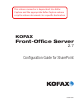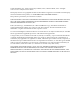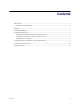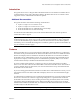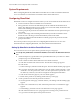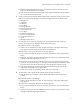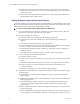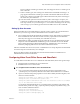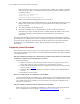Owner manual
Kofax Front-Office Server Configuration Guide for SharePoint
6 Kofax, Inc.
System Requirements
Before configuring SharePoint, install Kofax Front-Office Server. Make sure that the SharePoint
server is connected on a network that is available to Kofax Front-Office Server.
Configuring SharePoint
SharePoint needs to be configured as follows before you can use it with Kofax Front-Office Server:
Create a subsite for Kofax Front-Office Server documents.
Set up permission levels for the SharePoint parent site and Kofax Front-Office Server
subsite. The different permission types enable you to create and modify documents at the
subsite while limiting access at the parent site.
Create a group at the parent site and another at the subsite that uses the permission types
you created.
Create a content type and a matching document library for Kofax Front-Office Server
documents. The content type and document library names must match.
Create users in SharePoint and add them to both the group for the parent site and the
group for the subsite.
This section provides a basic procedure for configuring SharePoint Services 3.0. For more
information about configuring SharePoint, refer to the SharePoint documentation.
Setting Up SharePoint for Kofax Front-Office Server
This section shows how to set up the subsite, permissions types, and groups.
X To set up user permissions for Kofax Front-Office Server users in SharePoint Services
3.0
1 In Internet Explorer, type the URL for the parent SharePoint site you want to use. When
prompted, log on as an administrator.
2 Create a subsite for Kofax Front-Office Server documents as follows:
a Click Sites on the left side of the window. The All Site Content page appears.
b Click Create.
c Under Web Pages, click Sites and Workspaces. The New SharePoint Site page appears.
d Type a title, description, and a URL for the new site. Under “Select a template,” select
“Team Site.” For user permissions, select “Use same permissions as parent site.” You
can make any selections you want for Navigation and Navigation Inheritance.
e Click Create. The home page for your new subsite appears.
f Return to the parent site by clicking its link at the top of the page.
3 Create a permission level for the parent site as follows:
a On the right side of the page, select Site Actions | Site Settings. The Site Settings page
appears.
b Under Users and Permissions, click “Advanced permissions.” The Permission page
appears.
c Select Settings | Permission Levels. The Permission Levels page appears.
d Click Add a Permission Level. A page appears for creating a new permission level.
e Type a name and description of the permission level.