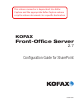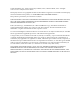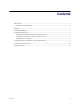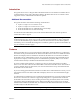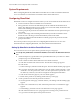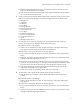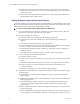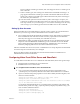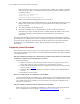Owner manual
Kofax Front-Office Server Configuration Guide for SharePoint
Kofax, Inc. 7
f Select the following permissions under Site Permissions: Browse Directories, View
Pages, Use Remote Interfaces, and Open.
g Click Create. The Permissions Level page appears again and includes the permission
level you created for the parent site.
4 Create a permission level for the subsite. Repeat steps a through e of the previous step to
start a new permission level. Then, select the following permissions and click Create.
Manage Lists
Add Items
Edit Items
View Items
Manage Web Site
Add and Customize Pages
Browse Directories
View Pages
Enumerate Permissions
Browse User Information
Use Remote Interfaces
Open
Manage Personal Views
5 Go to the parent site and create a group for the parent permission type as follows.
a Go to the parent site by clicking its tab at the top of the page.
b Select Site Actions | Site Settings.
c Under Users and Permissions, click “People and groups.” The People and Groups
page appears and lists any users already set up in SharePoint.
d Select New | New Group. The New Group page appears.
e Type a name to identify the group for parent site permissions, such as Kofax Parent
Group.
f If desired, enter text in the About Me field. Select the options you want in the Group
Settings and Membership Requests sections.
g In the Give Group Permission to this Site section, select the permission type for the
parent site you created in step 3. If you want to release documents to the folders at the
parent site level, select the permission type you created for the subsite in step 4.
h Click Create. The People and Groups page for the parent site group appears. By
default, the administrator user will be added.
i Return to the parent site by clicking its link at the top of the page.
6 At the subsite, create a group for the subsite permission type as follows:
a Click the name of your subsite, which is listed under Sites on the left side of the
window.
b Select Site Actions | Site Settings.
c Under Users and Permissions, click “People and groups.” The People and Groups
page appears.
d Select New | New Group. The New Group page appears.
e Type a name to identify the group for parent site permissions, such as Kofax Subsite
Group.
f If desired, enter text in the About Me field. Select the options you want in the Group
Settings and Membership Requests sections.