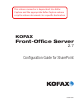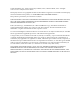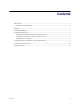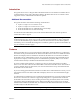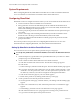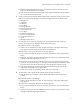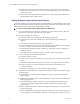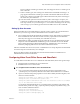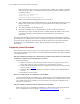Owner manual
Kofax Front-Office Server Configuration Guide for SharePoint
Kofax, Inc. 9
Groups. With the content type selected, click Add. It appears under “Content types to
add.” Click OK.
f Under Content Types, click “Change new button order and default content type.” A
page appears that lists the content types and the order that the buttons for them are
listed. Your content type should appear with Document and any other content types
the subsite may have inherited.
g Clear the Visible option for Document and any other content types except for your
content type for Kofax Front-Office Server that you created in step 2. In the “Position
from Top” column, set your content type to “1”. The other content types can be in any
order as long as your content type for Kofax Front-Office Server is first. Click OK.
Setting Up User Accounts
Kofax Front-Office Server and SharePoint use separate security systems. To send documents to
SharePoint, you need to log on with a valid SharePoint user account as follows:
Users sending documents through Kofax Front-Office Server Web Client are prompted to
enter an SharePoint user name and account when they expand the list of destinations.
Once they have logged on successfully, the credentials are saved.
Administrators setting up global and group shortcuts can save an SharePoint user name
and password for the SharePoint destination type. The credentials are used as defaults
when creating shortcuts for SharePoint destinations. Administrators can override the
defaults by assigning different user accounts to individual shortcuts.
After the credentials have been saved, users or administrators are not prompted for an SharePoint
user name and password unless they were changed.
Refer to the Help for Kofax Front-Office Server Web Client and Kofax Front-Office Server
Administration Console for instructions.
Configuring Kofax Front-Office Server and SharePoint
To enable Kofax Front-Office Server to communicate with SharePoint, follow these general steps:
Configure Kofax Front-Office Server for SharePoint.
Install the Web service extension files.
X To configure Kofax Front-Office Server and SharePoint
1 Copy rs.connector.sharepoint.properties from the \Resources\setup folder to the
\Avalin\jboss\server\avalin\conf folder where Kofax Front-Office Server is installed.
2 Open rs.connector.sharepoint.properties in a text editor. Modify the following lines, and
then save and close the file:
sharepoint.host=Name or IP Address of share point server
sharepoint.site.root=SharePoint parent site
sharepoint.domain.name=Domain name that the SharePoint server is a member
of, or the SharePoint Server name
For example, if the SharePoint Server is a member of the mycompany.com domain, and
the URL of the parent site is http://mysharepoint.mycompany.com/SiteDirectory/, the
lines would be modified as follows:
sharepoint.host=mysharepoint
sharepoint.site.root=SiteDirectory
sharepoint.domain.name=mycompany.com