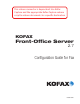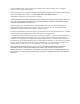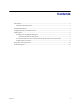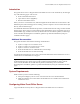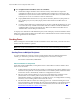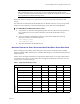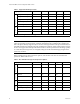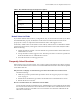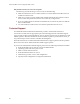User Manual
Kofax Front-Office Server Configuration Guide for Fax
6 Kofax, Inc.
X To configure Kofax Front-Office Server to send faxes
1 Install and configure the Kofax Fax Connector and any client software required to
communicate with the fax server. The installation file for Kofax Fax Connector is in the
OtherResources\FaxConnector folder where Kofax Front-Office Server is installed. Refer
to the Kofax Fax Connector Installation Guide for instructions.
2 Deploy RSModuleConnectorFax.ear: Copy the file from the \Resources\setup folder to
the \Avalin\jboss\server\avalin\deploy folder where Kofax Front-Office Server is
installed.
3 Use Kofax Front-Office Server Administration Console to enable the destination type, and
to associate the newly available FAX module and the workflows sendFaxFromFile and
sendFaxFromFile_Custom to the desired roles. Refer to the Kofax Front-Office Server
Administration Console Help for instructions.
To display a fax destination on the MFP front panel, create and deploy shortcuts with Kofax Front-
Office Server Web Client and Kofax Front-Office Server Administration Console. Refer to the Help
for these applications for information.
Sending Faxes
When sending faxes from an MFP or Kofax Front-Office Server Web Client, you must enter a fax
number. The other fields are optional.
Note Refer to the documentation for your fax server for the correct formatting of fax numbers.
Sending Faxes to Multiple Recipients
To specify multiple fax recipients, separate each fax number in the Fax Number field with a
comma (,) or semicolon (;) and have a corresponding name in To field. For example:
Fax Number: 12125551234, 19495556789
About Fax Number Lookup Fields
In the Web Client and HP MFPs, Lookup fields retrieve email addresses and fax numbers from
these sources as follows:
A table in the Use for the name of the product. For example Ascent Capture database: users
with data for the particular search (email address or fax number) will be returned from the
search. This search is automatically enabled: no configuration is needed.
The users in the connected directory service: users with data for the particular search
(email address or fax number) will be returned from the search. This search is
automatically enabled: no configuration is needed. Of course, for configurations not using
a directory service nothing will be returned for this source.
The Microsoft Outlook Contacts list of the logged on user. Contacts matching the search
criteria and that have data that match the search type (email address or fax number) will be
returned in the results list. To enable the Contacts search, follow the instructions in To
enable Microsoft Outlook Contacts search below.