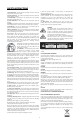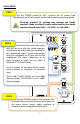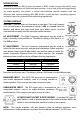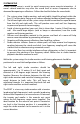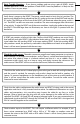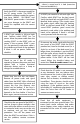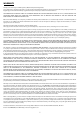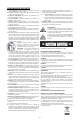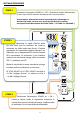User Manual
5
Check another input on the ROKIT. This will require a different cable. For example, if you
have a mixer connected to a ROKIT with a XLR or ¼” TRS cable, try another route and
connect the mixer to the ROKIT with an RCA cable. If there is still no sound, please contact
customer service.
Check that the cable used between the audio source and ROKIT is being used in the correct
application and that it is fully inserted into the socket. For additional information on signal
cables and connections, visit www.krksys.com. Inspect the cable for any frays or visible
damage. Often a bend near the plug end will cause damage to the cable and has to be
replaced. The ROKIT’s XLR and TRS will accept a balanced signal. If you are connected with a
unbalanced signal to the ROKIT through the XLR and TRS, be sure that PIN2 is the signal and
PIN1 & 3 are tied together at the source end.
Check that the audio source is indeed playing an audio signal to both left and right channels
and the sound is not bad. For example, verify audio is heard on the built-in speakers of a
laptop. Or connect headphones to the headphone jack of the mixer or audio interface. If
there is still no sound, than the audio source is the problem. Consult the audio source’s
literature for more information.
Check the audio source. The audio source can range from a laptop computer to a mixer or
audio interface. On all audio source devices, verify if there is a mute feature and confirm it is
not active. Also check if there is a balance control and that it is set to middle. Play a
continuous audio signal, such as a loop or song, and slowly increase the volume on the
audio source. If the ROKIT still has no sound or bad sound, follow the checklist:
A ROKIT pair contains a left and right side. Confirm which ROKIT produces no sound. Verify
that both left and right ROKIT’s have identical knob settings. Then simply move the audio
signal cable from the working ROKIT to the non-working ROKIT. If the non-working ROKIT
now produces sound, the previously used cable is the problem and needs to be replaced. If
there is still no sound, proceed with the next step.
Verify there is power to the ROKIT. The power switch needs to be in the ‘on’ position. The
power cord should be firmly placed into the IEC socket on the rear of the ROKIT and into the
AC outlet. The KRK logo on the front of the ROKIT will illuminate when the power switch is
‘on’. The ROKIT can be in an auto-mute condition. The auto-mute engages after 30 minutes
of no activity. To take the ROKIT out of the mute condition, simply play audio to the input of
the ROKIT. If the KRK logo does not illuminate, see box on the right. Or proceed with the
box below.
Basic Trouble Shooting – If you have a problem and are using a pair of ROKITs, check
whether both ROKITs have the problem. If both ROKITs have the problem it is likely not the
speakers. Focus on your setup.