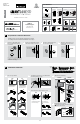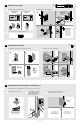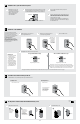Installation Guide
1x
green
3x
red
Mastercode
For enhanced security,
a mastercode may
be used when adding
and deleting user
codes. For more
information about the
mastercode, download
the Programming and
Troubleshooting Guide
on the SmartCode 914
page at kwikset.com.
Tip: You can press the
Lock button before
entering your user
code to light up the
keypad at night.
Add the lock to your smart home system
Initiate the process to add
the lock to your system at
your smart home controller.
Refer to your smart home
system instructions for
more information.
When prompted by your smart home system to add the
lock, press button “A” on the lock interior one time. The
red LED will illuminate when the lock enters Add Mode.
If successful, re-name the lock in your system
(if applicable).
If unsuccessful, follow your system's instructions to
remove the lock from the controller and any other
network, then press button “A” on the lock one time.
Perform steps 6A6C again.
If still unsuccessful, consult the Programming and
Troubleshooting Guide on the SmartCode 914 page
at www.kwikset.com.
A B C
D
button “A”
Please allow time for the controller to add the lock.
3 / 4
Conirm that the code(s) added in previous step can unlock the door.
One green lash with one beep Three red lashes with three beeps
or
Make sure the door is open. Press
the Program button once.
Locking the Door Unlocking the Door
Enter user code. A total of 30 user
codes may be programmed.
Press Lock button once.
A B C
What lights and sounds does the lock produce?
D
Each user code
must be a unique
code between
4 and 8 digits,
depending on
your smart
home system.
Programming was successful. Programming was unsuccessful.
Make sure not to pause for more than 5 seconds during programming.
Make sure the user code is not a duplicate and that it is between 4 and 8 digits
during your next attempt. Make sure the lock has room for an additional code.
If all user code positions are illed, delete a code to make room for this one.
Press Lock button once. Enter user code.
It is recommended that you add and
delete all user codes through your smart
home control system. If your system
does not allow this, codes may be added
directly to the lock as shown here.
Programming Timeout
During programming, if no button is
pressed for ive seconds, the system will
time out (indicated by three beeps and a
red lashing keypad), and you will need to
restart the procedure.
*Beeping sound will only be heard if switch #3 (on the lock interior) is in the on positon. See “Switches and Status LED Colors” on page 4.
Re-key the lock (if needed). Install the battery cover.
A B
IMPORTANT:
Remove battery
pack before
re-keying.
actual
size
M
V (3x)
V
K
H
K
a a
b b
c
Re-key the lock
to work with your
existing key. See
the supplied
SmartKey Re-key
instructions for
more information.
Reinstall
battery
pack.
6
7
8
9
Add user codes (30 max)
Re-key the lock (if needed) and install the battery cover
Test the lock (review normal operation)