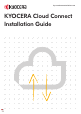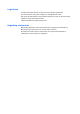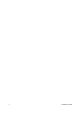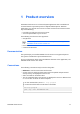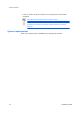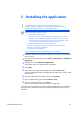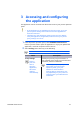Installation Guide
Table Of Contents
Accessing and configuring the application
Menu Description
Application Settings Select either of the following to set sign-in
controls:
Display "Stay signed in"
Allow users to retain the cloud service
account in the application for use at a
later time.
Allow PIN login
Allow users to set a security PIN to sign
in to a specific cloud service account.
Terms of Service Read the software license agreement.
Access OneDrive for
Business
Allow users to access your OneDrive for
Business account. Follow the instructions on
your screen.
Make sure that:
• You have your correct OneDrive
for Business administrator
account credentials.
• You have read and understood
the access rights.
To manage settings remotely, access HyPAS Device Online
by entering https://123.123.123.123:8083/, where
123.123.123.123 is the IP address of your printer with KYOCERA
Cloud Connect installed.
In the application home screen, you can access the following supported cloud
services:
• Google Drive
• Evernote
• OneDrive for Business
In any part of KYOCERA Cloud Connect, you can select any of the
following:
Home
Return to the application home screen.
3-2 Installation Guide