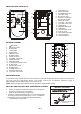Operation Manual
To enter Internet Radio mode, either press MODE until the display
shows “Internet radio” or select “Internet radio” in the main menu by
the use of the SELECT control.
Note: The station list menu is provided from the Internet radio portal,
so it is only accessible when the radio is connected to the Internet.
Station lists and submenus may change from time to time.
Last listened
When Internet radio is restarted, a list of the last-listened stations is automatically selected.
For a list of stations that are occasionally selected, active the “Station list” function. These stations then
appear at the beginning of the list.
Station list
- Stations
Select the stations from various categories in the menu: Location, Genre, Popular, New.
You can also search stations using various keywords.
The name and a description of the current station is displayed when it is tuned. To view further
information, press the INFO button upon each press, another set of information is displayed cycling
through name/description, genre/location, reliability, codec/sampling rate, playback buffer and current
date.
- Podcasts
Select podcasts from the categories in the menu: Location, Genre.
You can also select a particular episode by entering keywords to search podcasts.
- My favourites
Favourites are stored in the Internet radio portal and are available to all Internet radios that are registered
with the same account. You must register the radio in the Internet radio portal before making use of the
favourites.
To register you radio with the portal, first get your radio's unique portal access code.
1. To get the access code, go to the “Station list>Help>Get access code” menu. Then write down the
access code.
2. Visit the portal website at .
3. Register yourself to obtain an account by entering the following information:
Access code, Email address, Password, Wi-Fi radio model or Radio ID (optional)
Note: The Radio ID is a combination of numbers and letters and is permanently assigned to this radio,
it is displayed in the menu of the “Internet radio” function under “>System settings> Info>”.
To store a playing station as a favourite, press and hold the SELECT control until the display shows
“Favourite added”. The station will then appear in the list of favourites.
- My added stations
Even though the Internet radio portal contains thousands of stations, you may want to listen to stations
not listed. You can add your own stations via the portal. These added stations are accessible by selecting
“Station list>My added stations>[Station]”
Presets
Presets are stored in the radio and cannot be accessed from other radios.
To store an Internet radio preset, press and hold the MEMORY button
until the display shows the “Save to Preset” screen. Select one of the
10 presets to store the current station.
To select a preset, press the MEMORY button once, then select one of
the listed preset stations. When a preset station is playing, “Pn” (P1,
P2 etc…) will appear in the lower part of the display.
Note: Operation of presets is identical for Internet radio, DAB and FM.
MUSIC PLAYER
The Music Player mode plays audio files such as MP3s, AACs, WMAs or FLACs from a computer on the
local network. In order for the radio to play music files from a computer, thecomputer must be set up to
share files or media.
UPnP media sharing allows devices like you radio to play music from a shared media library, navigating
through tag menus such as Artist, Album or Genre. If you are running a suitable server system such as a
PC with Windows Media Player 10 or later (WMP), and you music library is well-tagged, then it is
recommended to use media sharing. Only the UPnP server needs to be set up. To set up WMP for media
sharing, perform the following steps:
1. Ensure that the PC is connected to the network.
2. Ensure that the radio is powered on and connected to the same network.
3. In WMP, add to the media library the audio files and folders you want to share with your radio.
(Library>add to Library…).
www.wifiradio-frontier.com
UK-6