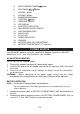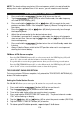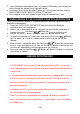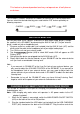User manual

E-8
2. If your Bluetooth enabled device does not support A2DP profile, it will not play the
music through the speaker, even if paired (linked).
3. Remember to turn off the SR-600 BT when you have finished listening, slide
the
MAIN POWER ON/OFF SWITCH (#15) to OFF position.
4. Don't forget to switch off the power of your external audio device as well.
USING SR-600 BT AS A HANDS-FREE SPEAKERPHONE
To use your Bluetooth speaker as a speakerphone for receiving a phone call from a
Bluetooth enabled phone.
1. Follow the “BLUETOOTH OPERATION” section to set up the Bluetooth
connection with your smartphone.
2. When a call is received while music is playing, the music will be replaced by a
ringtone. Press the
Play/Pause Button (#6)
once to answer the call.
3. Use the VOLUME +/- buttons (#2/#5) to adjust the desired volume level.
4. To ignore an incoming call, simply press and hold the
Play/Pause Button
(#6)
for about 3 to 4 seconds, a beep sound will be heard and the call was
ignored.
5. When the call is completed, press the
Play/Pause Button (#6)
once to end
the call. If you were playing music from the SR-600 BT before answering the call,
the music will automatically resume playing when you hang up.
6. Press and hold the
Play/Pause Button (#6)
about 3 seconds to re-dial the
last number you dialed.
LINKING WITH THE NFC
The SR-600 BT features Near Field Communication (NFC), so you can
easily pair and connect the speaker with your compatible Bluetooth device
much easier.
If the compatible Bluetooth device you want to link supports NFC, activate
the NFC feature on the device, and touch the NFC Pairing Area of the
speaker with the NFC area on your device. The speaker connects to the
device automatically.
For details on NFC, see the user guide that came with the Bluetooth
device that you are trying to connect.
Note: This feature is compatible with Android 4.0 and up. Android 4.0
users will need to install an App called “tap-and-pair” that is available
on Google play.