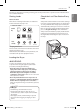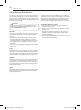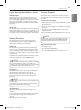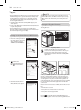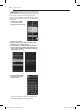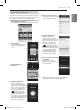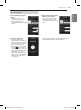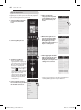Installation Guide
34
Tag on
- The Tag On function allows you to conveniently use the
LG Smart Diagnosis™ , Cycle Download, Laundry Stats
and Tag On Cycle Set features to communicate with
your appliance right from your own smart phone. To
use the Tag On functions:
1. Download the LG Smart Laundry&DW App to your
smart phone.
2. Turn on the NFC (Near Field Communication) function
in your smart phone.
- The Tag On function can only be used with smart
phones equipped with the NFC function and based on
the Android operating system (OS).
Turning on the Smart Phone’s NFC Function
1. Enter the Settings menu of
the smart phone and select
Share & Connect under
“WIRELESS & NETWORKS.”
2. 1 Set NFC and
Direct/Android Beam to
ON, 2 and select NFC.
3. Check the Use Read and
Write/P2P Receive option.
1
2
HOW TO USE
1
2
1
2
1
2
1
2
Using the Tag On Function
The Tag On icon
Tag On position
Look for the Tag On icon next to the LED
screen on the control panel. This is where you
position your smart phone when using the
Tag On function of the LG Smart Laundry&DW
application.
When you use the Tag On function, position your smart
phone so that the NFC antenna on the back of your
smart phone matches the position of the Tag On icon
on the appliance. If you do not know the position of
your NFC antenna, move your smart phone very slightly
in a circular motion until the application verifies the
connection.
Because of the characteristics of NFC, the transmission can
fail :
• if the distance is too far
• if the phone has a metal sticker or a thick case
• if the phone doesn’t support NFC
Press [ ] in the LG Smart Laundry&DW app for a
more detailed guide on how to use the Tag On function.
NOTE
Depending on the smart phone manufacturer and
Android OS version, the NFC activation process may
differ. Refer to the manual of your smart phone for
details.
MFL67731056_en_150715.indd 34 2015.7.15 3:39:12 PM