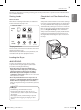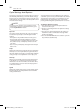Use and Care Manual
37
ENGLISH
5 Select a cycle to download.
- You can also check the existing
cycles already downloaded.
6. Touch the Tag On logo.
- When a Tag On screen
appears (see at right), tap
your smart phone on the Tag
On icon on the right side of
the dryer’s control panel.
- If it isn’t recognized, touch
[
] on the upper right of
the Tag On screen on your LG
Smart Laundry&D’ application
to see the detailed guide.
(This might happen due to
the different NFC antenna
positions for each phone.)
7. The new cycle is downloaded
successfully!
- Check the cycle at the
Downloade’ cycle position on
the control panel.
※
Images are for reference only. The actual LG Smart
Laundry&DW application may be different.
HOW TO USE
Tag On Cycles Download
Tag On Cycle Download allows you to download cycles for later
use. The cycle is available at the Downloaded cycle position on
the control panel until another cycle is downloaded.
1. Install the LG Smart Laundry&DW application on a
NFC-equipped smartphone.
- Install the application from the Play store and run it.
2. Select Tag On.
- Select Tag On by using the
top icons or the bottom
icons.
3. Select Tag On Cycle
Download.
4. Touch the Tag On logo.
- When a Tag On screen
appears (see at right), tap
your smart phone on the Tag
On icon on the right side of
the dryer’s control panel.
- If it isn’t recognized, touch
[
]
on the upper right
of the Tag On screen on your
‘LG Smart Laundry&DW’
application to see the detailed
guide. (This might happen due
to the different NFC antenna
positions for each phone.)
MFL67731056_en_150715.indd 37 2015.7.15 3:39:22 PM