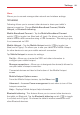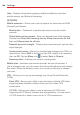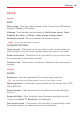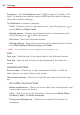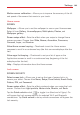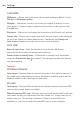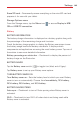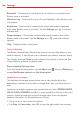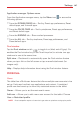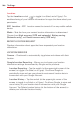Owners manual
102
Settings
Daydream – Tap the Daydream switch to toggle if On (blue) or Off
(gray). On displays the selected screen saver when the tablet is sleeping
while docked and/or charging.
Tap Daydream to access its settings.
Clock – Displays a clock for the screen saver. Tap its Settings icon
to
set the Style and Night mode.
Google photos – Displays your selected photos for the screen saver.
Tap its Settings icon
to select the photos.
Start now – Starts the Daydream feature.
Startup settings – Sets when to activate the Daydream feature. Choose
from While docked, While charging, and Either.
NOTE You may experience a slower charging rate when Daydream is on.
FONT
Font type – Sets the type of font (type) used for the tablet and menus.
Font size – Sets the size of the font (type) displayed in the tablet and
menus.
ADVANCED SETTINGS
Smart screen – Checkmark to keep the screen backlight on while the
tablet detects your eyes looking at the screen.
Home touch buttons – Allows you to set the key icons in the Touch keys
bar.
EDIT HOME TOUCH BUTTONS
Button combination – Allows you to set which keys are displayed in the
bar and their location on the bar.
Color – Sets the color of the Touch Keys. Choose from White, White
Gradation, Black, and Black Gradation.
Transparent background – Checkmark to make the Touch key bar
transparent.