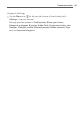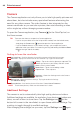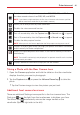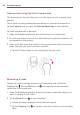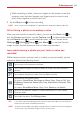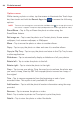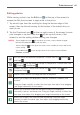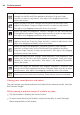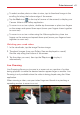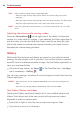Owners manual
63
Entertainment
While recording a video, place two fingers on the screen to use the
dynamic zoom function (spread your fingers apart to zoom in and
pinch them together to zoom back out).
3. Tap the Stop icon
to stop recording.
NOTE Make sure that the microphone isn’t blocked when recording a video or audio clip.
After taking a photo or recording a video
After you take a photo or record a video, you can tap the Back icon to
exit the Camera application, tap the Capture icon
to take another photo,
tap the Record icon
to record another video, tap the Camera icons
(Settings
, Mode , Swap , and Menu ), or tap the Preview
image to view the last photo you took or video you recorded.
Icons while viewing a photo you just took or video you
recorded
While viewing a photo you just took or a video you just recorded, tap the
screen to display the following icons:
Tap to return to the camera viewfinder.
Tap to send your photo or video to others or share it via social network
services.
Tap to delete the photo or video, then tap Yes to confirm.
Tap to access the Options menu.
For photos: SmartShare, Set image as, Move, Copy, Copy to Clip Tray,
Slideshow, Rotate left, Rotate right, Crop, Add location, Rename, Print,
and Details.
For videos: SmartShare, Move, Copy, Trim, Rename, and Details.
Tap to set the photo or video as a favorite and display it in your Gallery
Favorites folder.
Tap to edit the photo. See Editing photos.
TIP! If you have a social networking account and set it up on your tablet, you can share your
photo with your social networking community.
NOTE All of your recent photos and videos are displayed in a thumbnail filmstrip at the bottom
of the screen. T
ap a thumbnail image to view it on the screen.