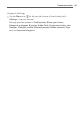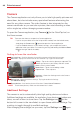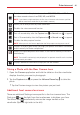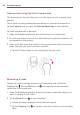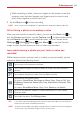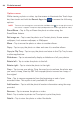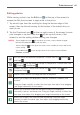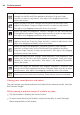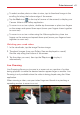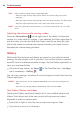Owners manual
66
Entertainment
Allows you adjust the brightness, saturation, style strength, and vignette
strength for the Blur and Style applied to the photo. Drag your finger
vertically to select an adjustment, then adjust it by dragging horizontally
across the screen.
Allows you adjust the filter strength and saturation for the Drama style
applied to the photo. Drag your finger vertically to select an adjustment,
then adjust it by dragging horizontally across the screen.
Allows you adjust the brightness, contrast, and grain for the Color filter and
Style applied to the photo. Drag your finger vertically to select an adjustment,
then adjust it by dragging horizontally across the screen.
Allows you adjust the filter strength, brightness and saturation for the Style
applied to the photo. Drag your finger vertically to select an adjustment, then
adjust it by dragging horizontally across the screen.
Allows you adjust the brightness, saturation, contrast, style strength,
scratches, and light leaks for the Shuffle and Style applied to the photo.
Drag your finger vertically to select an adjustment, then adjust it by dragging
horizontally across the screen.
Allows you adjust the blur strength, outer brightness, inner brightness, and
center size for the Blur and Style applied to the photo. Drag your finger
vertically to select an adjustment, then adjust it by dragging horizontally
across the screen.
Allows you adjust the transition, blur strength, brightness, saturation, and
contrast for the Style applied to the photo. Drag your finger vertically to select
an adjustment, then adjust it by dragging horizontally across the screen.
Allows you to set a frame for the photo. Some frames can be customized.
Viewing your saved photos and videos
You can access your saved photos and videos from camera mode. Just tap
the Preview image.
While viewing a preview image of a photo or video
Tap the screen to display the control icons.
To view more photos and videos, swipe horizontally to scroll through
them sequentially in full screen.