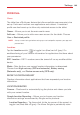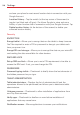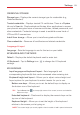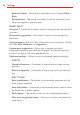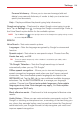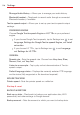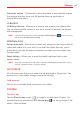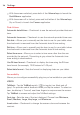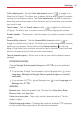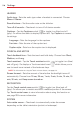Owners manual
113
Settings
Personal dictionary – Allows you to view and manage (add and
delete) your personal dictionary of words to help you to enter text
quickly and accurately.
Help – Displays additional keyboard typing help information.
Google voice typing – Checkmark to select Google voice typing to enter
data. Tap its Settings icon
to change the Google voice settings. Refer to
the Voice Search option below for the available options.
NOTE Tap the Menu icon (at the top right corner of the Google voice typing settings screen)
to access Help & feedback.
SPEECH
Voice Search – Sets voice search options.
Languages – Sets the language recognized by Google’s voice search
function.
Speech output – Sets when to use speech output. Choose from On,
Hands-free only, and Off.
TIP! To turn on speech output only when a headset is attached to your tablet, select
Hands-free only.
"Ok Google" Detection – Sets the Google search app to launch
automatically when you say "OK Google".
Offline speech recognition – Allows you to view and manage your
speech recognition languages used when you don’t have a network
connection. Your downloaded speech language(s) are listed in the
INSTALLED tab. Tap the ALL tab to view additional available language
selections. Tap the AUTO-UPDATE tab to manage your language
updates. Choose from Do not auto-update languages, Auto-update
languages at any time. Data charges may apply., and Auto-update
languages over Wi-Fi only.
Block offensive words – Checkmark to hide recognized offensive voice
results.
Audio History – When you use voice activation commands, such as "Ok
Google" or touching a microphone icon, a recording of the next thing you
say, plus a few seconds before, may be used and stored by Google and
associated with your Google Account to help recognize your voice and
improve speech recognition.