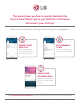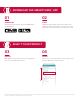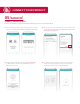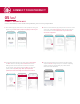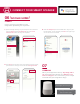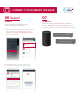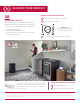Specifications
CONNECT YOUR PRODUCT
05
(
iOS
)
CONNECT PRODUCT & WI-FI
Connect SmartThinQ
®
to the LG Network by following the on-screen prompts below.
3.
Return to the SmartThinQ
®
app and press the “>” button. On the
next screen, press verify connection. Select the name of your
wi-fi network to connect. Please note: Only a 2.4 Ghz wi-fi
connection is supported.
1. After selecting Dryer, follow the on-screen prompts to verify your
appliance type. Note: Certain prompts only apply to select dryers.
2. Once finished with appliance type verification, press and hold
the Wi-Fi button on the Dryer for 3 seconds until the wi-fi
LED light starts to blink. Press the “>” button to continue.
On your phone, go to settings and press Wi-Fi. On the list of
options, select LG_Smart_Dryer. Note: If prompted for a
password, enter the last 4 digits twice from the wi-fi name.
4. Enter the password for the wi-fi network you have chosen
and press connect. It may take up to 1 minute to completely
register your Dryer. Once finished, your product will be
listed on the main dashboard.