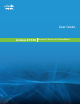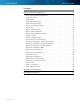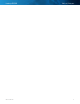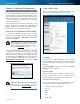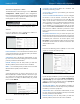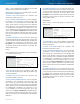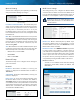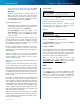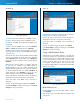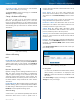User's Manual
4
Wireless-N Router
Linksys E1550 Chapter 1: Advanced Configuration
Chapter 1: Advanced Configuration
After setting up the Router with the setup software
(located on the CD-ROM), the Router will be ready for use.
If you would like to change its advanced settings, use the
Router’s browser-based utility. This chapter describes each
web page of the utility and each page’s key functions. You
can access the utility via a web browser on a computer
connected to the Router.
The browser-based utility has these main tabs: Setup,
Wireless, Security, Access Restrictions, Applications &
Gaming, Administration, and Status. Additional tabs will be
available after you click one of the main tabs.
How to Access the Browser-Based Utility
To access the browser-based utility, launch the web
browser on your computer, and enter the Router’s default
Internet Protocol (IP) address, 192.168.1.1, in the Address
field. Then press Enter.
NOTE: You can also access the browser-based
utility on Windows computers by entering the
device name in the Address field. Refer to Device
Name under “Router IP” on page 7.
A login screen will appear. (Non-Windows 7 users will
see a similar screen.) Leave the User name field blank.
Then enter the password you set up during the setup
software. (If you did not run the setup software, then use
the default password, admin. You can set a new password
on the Administration > Management screen. Refer to
“Administration > Management” on page 24.) Click OK
to continue.
Login Screen
NOTE: You can also access the browser-based
utility through Cisco Connect. For more
information, refer to “Router Settings” on page
10.
Setup > Basic Setup
The first screen that appears is the Basic Setup screen. This
allows you to change the Router’s general settings.
Setup > Basic Setup
Language
Language
To use a different language, select one from
the drop-down menu. The language of the browser-based
utility will change five seconds after you select another
language.
Click Save Settings to apply your changes, or click Cancel
Changes to clear your changes.
Internet Setup
The Internet Setup section configures the Router to your
Internet connection. Most of this information can be
obtained through your Internet Service Provider (ISP).
Internet Connection Type
Select the type of Internet connection your ISP provides
from the drop-down menu. The available types are:
• Automatic Configuration - DHCP
• Static IP
• PPPoE
• PPTP
• L2TP
• Telstra Cable