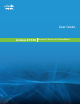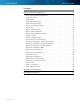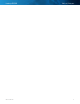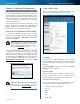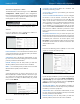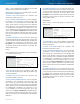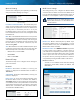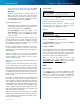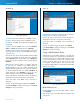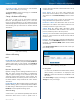User's Manual
7
Wireless-N Router
Linksys E1550 Chapter 1: Advanced Configuration
Optional Settings
Some of these settings may be required by your ISP. Verify
with your ISP before making any changes.
Optional Settings
Host Name and Domain Name These fields allow you to
supply a host and domain name for the Router. Some ISPs,
usually cable ISPs, require these names as identification.
You may have to check with your ISP to see if your
broadband Internet service has been configured with a
host and domain name. In most cases, leaving these fields
blank will work.
MTU MTU is the Maximum Transmission Unit. It specifies
the largest packet size permitted for Internet transmission.
Select Manual if you want to manually enter the largest
packet size that is transmitted. To have the Router select
the best MTU for your Internet connection, keep the
default setting, Auto.
Size When Manual is selected in the MTU field, this option
is enabled. Leave this value in the 1200 to 1500 range. The
default size depends on the Internet Connection Type:
• DHCP, Static IP, or Telstra: 1500
• PPPoE: 1492
• PPTP or L2TP: 1460
Network Setup
The Network Setup section configures the IP settings for
your local network.
Router IP
IP Address The Router’s IP address, as seen by your
network, is displayed. The default Router IP address is
192.168.1.1.
Subnet Mask The Router’s Subnet Mask, as seen by your
network, is displayed.
Device name To access the browser-based utility, enter
the Router’s Device name or IP address. The default is
Ciscoxxxxx (xxxxx are the last five digits of the Router’s
serial number, found on the product label on the left side
of the Router’s bottom panel). If you want to change the
default, enter a new Device name. (The Device name is
also the Router’s NetBIOS name.)
Router IP
DHCP Server Settings
The settings allow you to configure the Router’s DHCP
server function. The Router can be used as a DHCP server
for your network. A DHCP server automatically assigns an
IP address to each computer or device on your network.
NOTE: If you choose to enable the DHCP server
option, make sure there is no other DHCP server
on your network.
DHCP Server Settings
DHCP Server DHCP is enabled by factory default. If you
already have a DHCP server on your network, or you do
not want a DHCP server, then select Disabled (no other
DHCP features will be available).
DHCP Reservation Click DHCP Reservation if you want
to assign a fixed local IP address to a specific device on
your network. This is helpful if you have a device you need
to access at the same address all the time, such as a media
server or print server. You can reserve the IP address for
the specific device by selecting it from the list of devices
or by manually entering the MAC address of the device.
DHCP Reservation
You will see a list of DHCP clients with the following
information: Client Name, Interface, IP Address, and
MAC Address.
DHCP Reservation