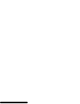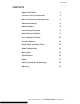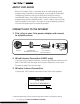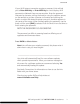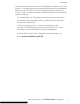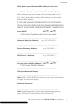User's Manual
6
For Help, go to www.LivioRadio.com/help
ADVANCED SETTINGS
If you are having trouble with the automatic set up, this section has all
of the questions you will need to ask the person or service that set up
your wireless connection. They may require your MAC address, which is
found on your radio. Instructions to find your MAC address are on the
following pages.
PLEASE READ SAFETY INSTRUCTIONS AND ALL
WARNINGS BEFORE USING YOUR LIVIO RADIO.
If security is enabled, your password is the same Wi-Fi password you
use on a laptop or desktop computer to connect to the Inter-net.
Some Wi-Fi Internet networks hide their name for security reasons. If
you cannot see your Wi-Fi network in the list, you can manually enter in
the Wi-Fi information by selecting Manual Config in the SSID Menu.
If you are having trouble with the wireless connection, we recommend
using the included Ethernet cable (Not available on LV001-B) and
connecting directly to your Internet service to help determine if the
problem is with Livio or the wireless connection. After plugging in
your ethernet connection, disconnect and reconnect the power
connector on your radio to reboot.
If your Livio works when using the Ethernet cable (LV001 only),
it probably means a setting needs to be changed in your wireless
configuration.
If Livio still does not connect and you received help setting up your
wireless Internet connection, you can ask the person who set up your
wireless Internet connection to follow the Advanced Settings guidelines
in this manual.
To Find Livio’s MAC address:
1. Press "BACK" to go to the Main Menu
2. Select “Settings”
3. Select “Network Config”
4. Select “View Config”
5. Scroll to “Wireless MAC Address”