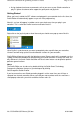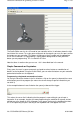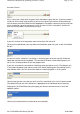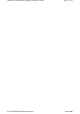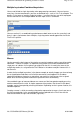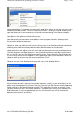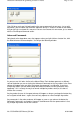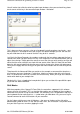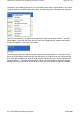User manual
The Profile Editor consists of a 3D model of your controller with a list of buttons down the right
hand side of the screen. To assign game commands to the controls you must first press one o
f
the buttons on your controller. This button will light up on the 3D model and the appropriate
line in the list of buttons is highlighted by a slightly darker background to show you which
button you are programming. This is called the 3D View.
Note that there is another view you can use - this is described later in the manual.
TSimple Commands or Keystrokes
Every game has most in-game commands assigned to various buttons or combination of
buttons on the keyboard. Using the Profile Editor, you can make the buttons on your controller
pretend to be buttons on the keyboard.
TProgramming a keyboard command to a button
TOn the right side of the window in the list of buttons, click on the space just beneath the name
of the button you wish to program (the mouse cursor will change shape to indicate that you
can click it).
In the example below we have clicked on the space just beneath the trigger.
This makes the cursor flash indicating that the program is now waiting for you to input a
keystroke. As an example, imagine you were programming the controller for a game and we
wanted to use the trigger for firing a weapon. In the game, the key on the keyboard that does
this is the Space key. So press that key on the keyboard and it will appear in the line
Page 3 of 23Untitled DocumentSST Programming Software Contents
03.04.2008file://Z:\WinXP64\SST Manual
_
EN.htm