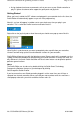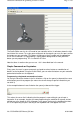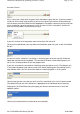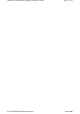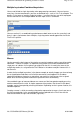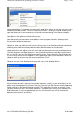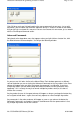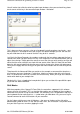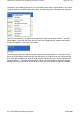User manual
Click OK when you have finished inputting the macro sequence that you want. Just as with
keystrokes, you will notice that the entire sequence of keys is shown in the bar for the button
that you have just assigned this macro to. You can also rename this new macro, just as we did
with the Fire Weapon command earlier.
Advanced Commands
Going back to the drop-down menu that appears when you right-click on a button line, click
the New Advanced Command option. You will get the following window.
As you can see, this looks similar to the Macro Editor. Each window represents a different
state of the button you are assigning the Advanced Command to. Any keystrokes in the Press
column will happen when you press the button the command is assigned to. If you have
multiple keystrokes you will need to keep the button held down until the commands have
happened – this is exactly the way that normal multiple keystrokes work (ie, this doesn’t
function like a macro).
Any keystrokes that are in the repeat column will happen as long as you keep the button they
are assigned to held down – again, these will only operate as normal multiple keystrokes.
Any commands in the release column will happen as soon as you release the button the
Advanced Command is assigned to. However, the difference with the repeat column is that
any multiple keystrokes will act like a macro.
Page 8 of 23Untitled DocumentSST Programming Software Contents
03.04.2008file://Z:\WinXP64\SST Manual
_
EN.htm