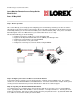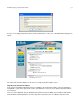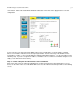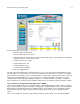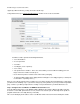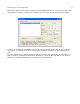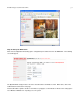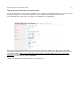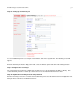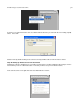- Lorex Monitor Remote Setup Guide
© 2005 Strategic Vista International Inc. p.9
Step 3C: Setting up an alternate port
To set an additional port for accessing the Lorex Monitor, click on the 'System' link. The following screen will
appear;
Enter the alternate port into the 'Http port 2' field, select the 'Reboot' option and click on the 'Change' button.
Step 4: Configure the Lorex Player
The Lorex Player was previously configured for Local Area access by specifying the IP address directly. This
section will show you how to set this up so that it can access the video from the Internet as well.
Step 4A: Update the Lorex Player for the new password
Run the Lorex Player as before. From the Servers/Cameras panel select the Camera Server and right-click on it
with your mouse and choose 'Edit Camera Server'.