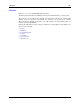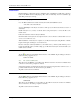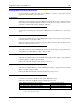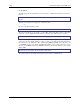Computer Accessories User Manual
104 ActiveSync / Get Connected Process
MX5X Reference Guide E-EQ-MX5CERG-F-ARC
ActiveSync / Get Connected Process
Introduction
Requirement: ActiveSync version 3.7 (or higher) must be on the host (desktop/laptop, PC)
computer.
See Also: Section titled ActiveSync.
A partnership between a PC and the MX5X (Windows CE .NET 4.2 or Windows CE 5.0) must be
established using serial RS-232 or USB connection between the PC and the MX5X. When more
than one PC will be synchronizing with the MX5X, each PC will need it’s own partnership
established. See section titled Initial Install for the procedure.
After the partnership has been established with the MX5X and the host computer, ActiveSync can
be performed over serial, USB, wireless, InfraRed, or ethernet.
Using Microsoft ActiveSync version 3.7 or higher, you can synchronize information on your PC
with the MX5X and vice versa. Synchronization compares the data on your MX5X with your PC
and updates both with the most recent data. For example, you can:
• Synchronize Microsoft Word and Microsoft Excel files between your mobile device and PC.
Your files are automatically converted to the correct format.
• Back up and restore your mobile device data.
• Copy (rather than synchronize) files between your mobile device and PC.
• Control when synchronization occurs by selecting a synchronization mode. For example, you
can synchronize continually while connected to your PC or only when you choose the
synchronize command.
• Select which information types are synchronized and control how much data is synchronized.
Note: By default, ActiveSync does not automatically synchronize all types of information. Use
ActiveSync Options to specify the types of information you want to synchronize. The
synchronization process makes the data (in the information types you select) identical on
both your PC and your mobile device. If an information type is selected that does not
exist on the MX5X, the data appears to transfer, but it is ignored by the MX5X and not
loaded.
When installation of ActiveSync is complete on your PC, the ActiveSync Setup Wizard begins
and starts the following processes:
• connect the mobile device to your PC,
• set up a partnership so you can synchronize information between your mobile device and your
PC, and
• customize your synchronization settings.
For more information about using ActiveSync on your PC, open ActiveSync, then open
ActiveSync Help .