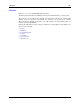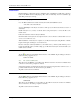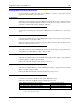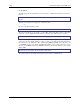Computer Accessories User Manual
ActiveSync / Get Connected Process 107
E-EQ-MX5CERG-F-ARC MX5X Reference Guide
Backup MX5X Files Using ActiveSync
Use the following to backup data files from the MX5X to a desktop or laptop PC using the
appropriate cables and Microsoft’s ActiveSync.
Prerequisites
Initial ActiveSync partnership between the MX5X and the target PC has been completed. After the
partnership has been established with the mobile device and the host computer, ActiveSync can be
performed over Serial, USB, wireless, InfraRed, or Ethernet.
MX5X and PC Partnership
An ActiveSync partnership between the PC and MX5X has been established. See section Initial
Setup.
Serial Port Transfer
A PC with an available serial port and an MX5X with a serial port. The desktop or laptop PC must
be running Windows 95, 98, NT or 2000.
Null modem cable with all control lines connected. LXE recommends using the RS-232 cable
listed in the following section Connect.
Infrared Port Transfer
A PC with an infrared port and an MX5X with an infrared port. The desktop or laptop PC must be
running Windows 98 SR2, Windows 2000 or Windows XP.
USB Transfer
A PC with an available USB port and an MX5X with a USB port. The desktop or laptop PC must
be running Windows 98 SR2 or Windows 2000.
LXE-specific USB cable as listed in the following section Connect.
Ethernet Transfer
A PC with an available Ethernet port and an MX5X. The desktop or laptop PC must be running
Windows 98 SR2 or Windows 2000.
LXE-specific Ethernet RJ45 cable as listed in the following section Connect.
Connect
Connect the correct cable to the PC (the host) and the MX5X (the client).
Select Get Connected from
| Programs | Communications | Connect.
Cable, MX5X to PC RS-232, D26 to DA9F MX5A051CBLD26DA9F
Cable, MX5X to PC USB, D26 to USB MX5A052CBLD26USB
Cable, MX5X D26 to Ethernet RJ45, MX5X MX5A057CBLETHD26RJ45
Cable, MX5X D26 to USB Host Receptacle, MX5X MX5A058CBLD26USBHOST
Note: USB will start automatically when the cable is connected, not requiring you to select
Connect from the Start menu.